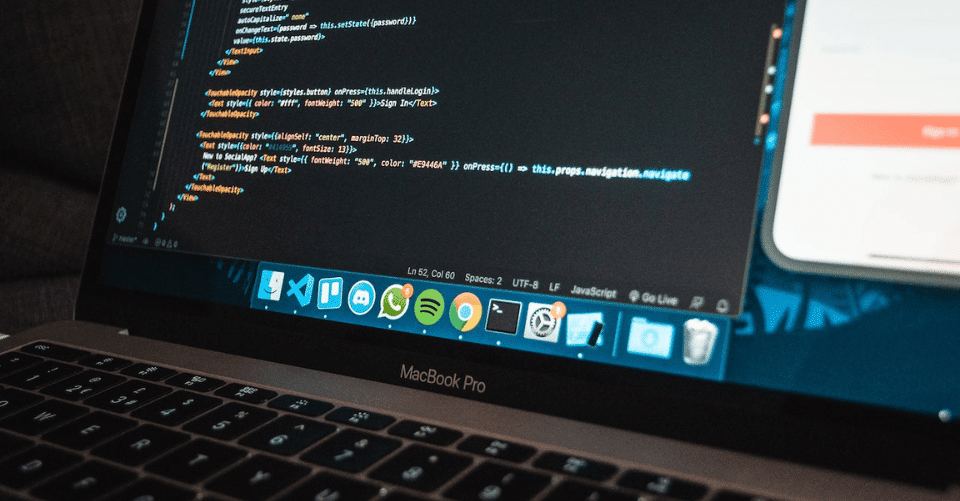Automate Incoming Emails To Microsoft Flow with Parserr
Email automation is no longer a buzzword.
Whether you’re a marketer, entrepreneur, or blogger, it’s now easy to access tools that can automate email marketing campaigns.
You can automate emails for abandoned cart recovery, onboarding, upselling, and customer service follow-ups — all without writing a single line of code.
Microsoft Flow Email Parser Automation
What isn’t extensively covered, however, is the use of email parser software to automate the transfer of data between your email account and a plethora of online services. This requires integrations through an external platform like Microsoft Flow — a free and easy-to-use automation tool that allows you connect two or more services into one workflow.
If that sounds good to you, let’s dig a little deeper.
How To Setup Parserr with Microsoft Flow?
Setting Up Parserr
Create a Free Account
First and foremost, Parserr is an email parsing software that lets you create fully-functional parsing workflows within minutes. Best part – our FREE version allows up to 15 emails parsed per month.
Set Custom Parsing Rules or Select ‘Quick Setup’
The parsing process depends on rules, which you can easily create, edit, and manage through the Parserr platform.
For further convenience, it even generates a set of pre-made rules through the initial “Quick Setup” process. All you need to do is send a “test email” that represents the type of email message you hope to parse data from through your account.
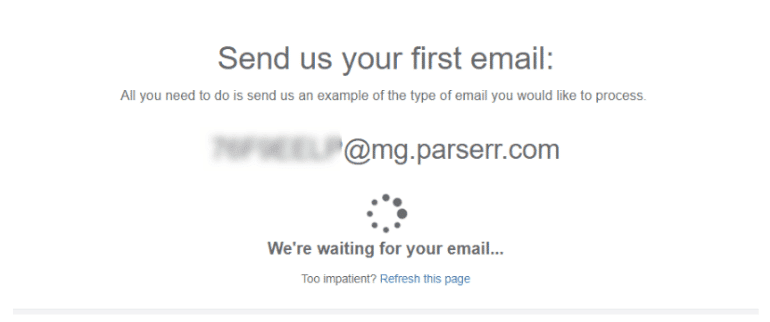
After a few seconds, Parserr should automatically refresh the page and show you a couple of questions for the Quick Setup. Just answer them based on the sample email you sent earlier.
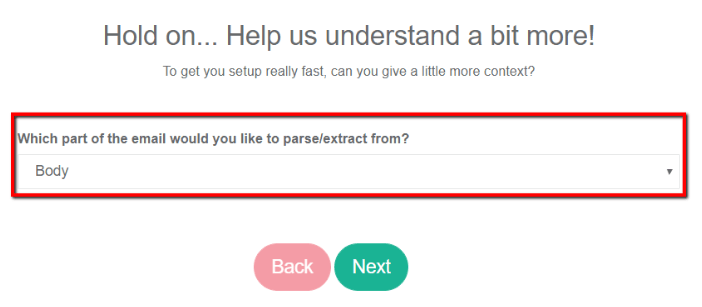
Select Integration Platform
Choose Parserr & Microsoft Flow Integration
At one point, you’ll be asked to select if you currently or intend to use a specific integration platform.
Go ahead and choose “Microsoft Flow” from the drop-down menu and then click “Next.”
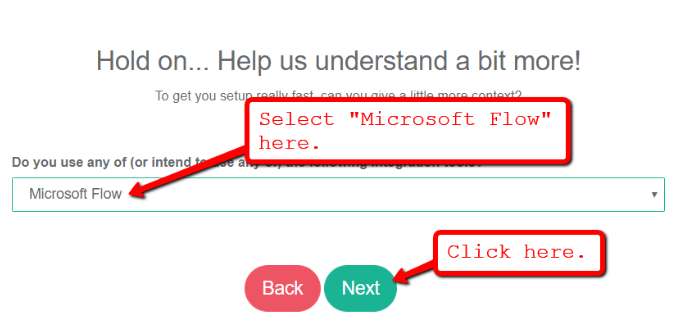
Preview Email Test & Rules Check
Once you’re through with the Quick Setup, Parserr will show you a preview of your test email as well as the list of auto-generated rules. Feel free to select the ones you wish to keep and click “Yes, create the rules I have checked above.”
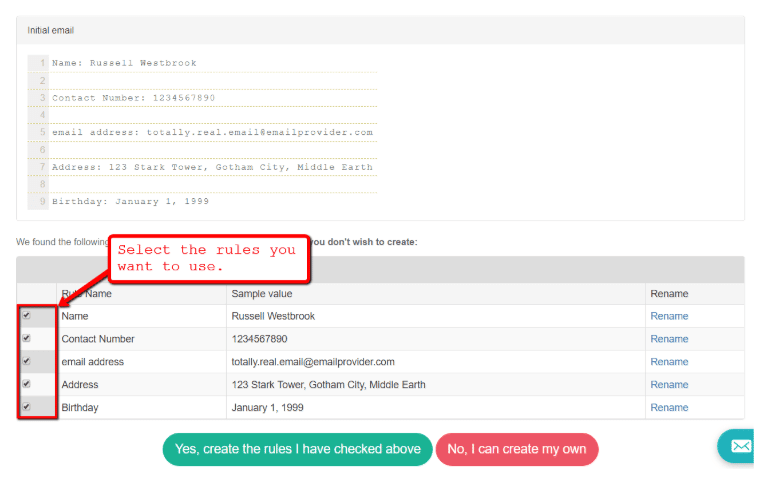
That’s it! All your rules are now active in your parsing account.
For the sake of this guide, let’s take a quick look at the rule creation process.
Prepping Your Rules
Create & Edit Email Parsing Rules
After the Quick Setup, Parserr will automatically redirect you to the “Rules” page.
Here, you can edit, clone, or delete any existing rule as well as create new ones.
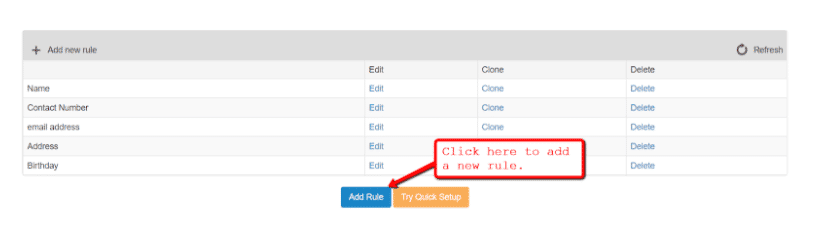
Choose the email attribute to be parsed
In the rule creation page, the first step is to choose the part or attribute of an email where data can be extracted from. This includes the sender’s email address, CC recipients, attachments, headers, and so on.
Since we already got everything we need from the email’s body, let’s try collecting the sender’s address instead.
Under the “Choose the attribute” section, select “From.”
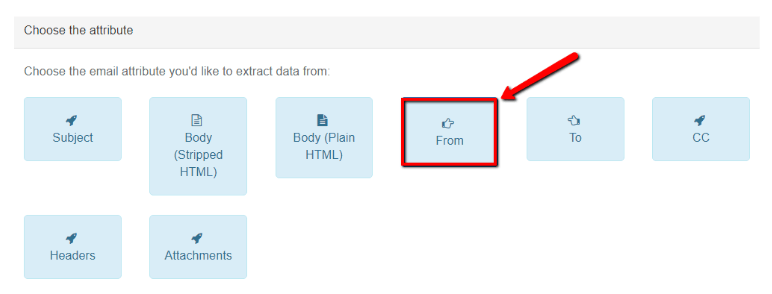
Take note that this particular email attribute is considered as a one-and-done option. This is because you no longer need to create additional parsing “rule steps” to refine the data — the email address itself is collected the moment you select this attribute.
You can verify the data being parsed under the “Initial data” field.
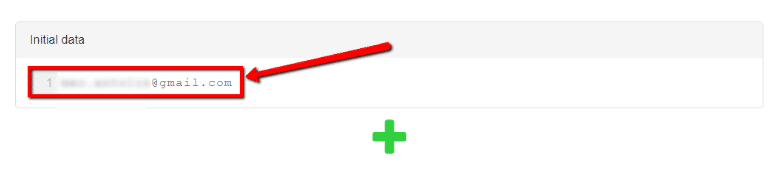
Now that you’ve verified that the parsing rule works as intended, give it a name and click “Save Rule.”
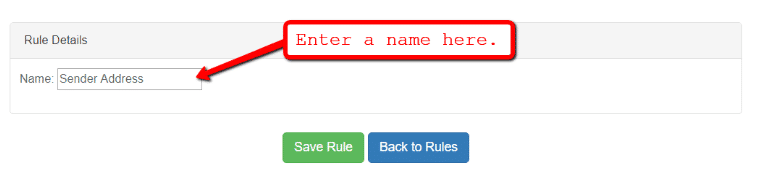
Easy, right? Your new rule should now be visible in the “Rules” page.
Of course, Parserr is capable of a lot more than just extracting email addresses. For example, you can learn how to create parsing rules to extract & export data from invoices.
Send Email Parsing Data to Microsoft Flow
Setup Microsoft Flow Workflows
Preparing everything on the Parserr side of things is easy, right?
Don’t relax just yet — you’re only halfway there.
To seamlessly funnel data to hundreds of other services, you need to create the workflows first on Microsoft Flow. Fortunately, this is just as easy to do as setting up your parsing rules on Parserr.
Keep in mind that Microsoft Flow works by weaving together multiple services into a single workflow. One service is responsible for the trigger aspect while the others get to execute an action based on conditions set by the user.
For example, suppose we want to use our Parserr data to automatically create new cards on Trello, which is a task management tool that lets you organize activities into lists.
On Microsoft Flow, we’ll then use Parserr as the trigger element. And since Trello is at the receiving end of our workflow, it’s then assigned to execute the desired the action.
How To Create New Flows in Microsoft Flow
Creating a New Flow
Here’s how it works:
Create Flow From Blank
From the Microsoft Flow main dashboard, go to the “My Flows” tab and click “Create from blank.”
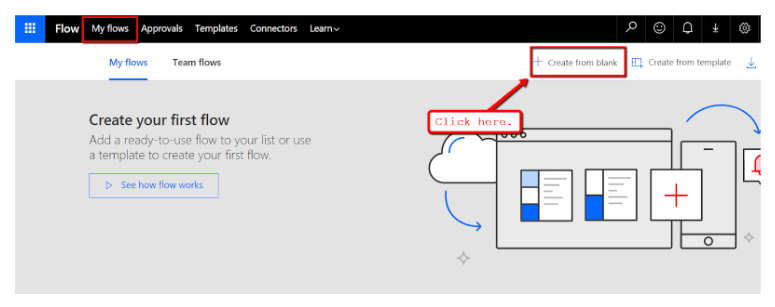
Select Parserr as a Trigger
Microsoft Flow will then present you with a list of common triggers. These are tied to popular services like Microsoft Outlook, Twitter, and Dropbox.
What you need to do, however, is to click “Search hundreds of connectors and triggers” and look for Parserr.
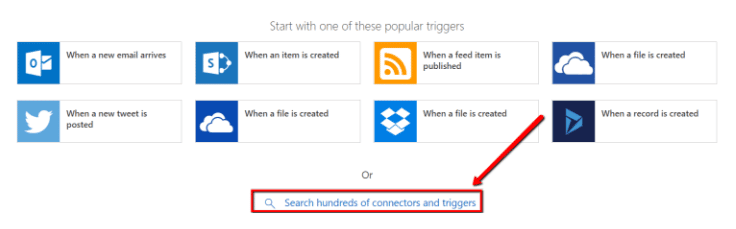
In the search bar, enter “Parserr” and select the trigger: “Parserr – When an email is received.”
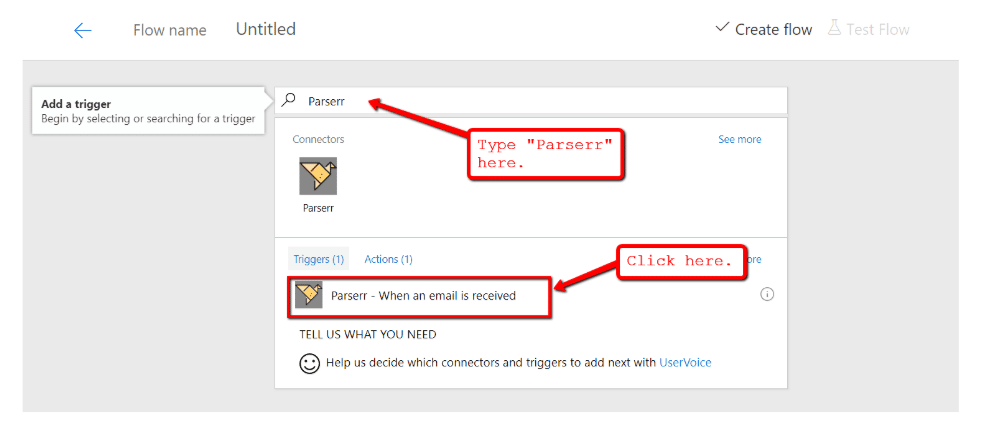
Name Your Flow & Login to Parserr
Next, you’ll be required to provide a name for the flow as well as the credentials for your Parserr account. Click “Create” after entering the necessary information.
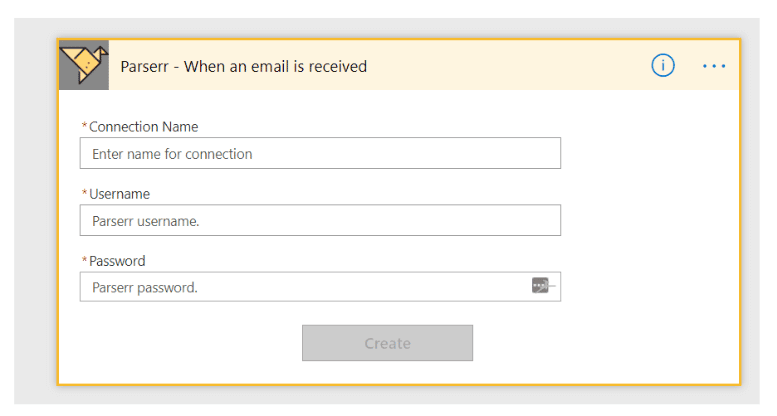
To finalize the Parserr trigger, select the right inbox from the drop-down menu and click “New Step.”
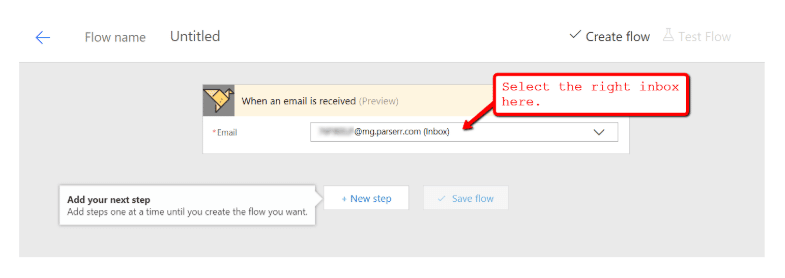
Add An Action to Connect Service
From the pop-up window, select “Add an action” and type in the name of the service you want to connect with Parserr.
In relation to the example above, search for Trello and select the “Create a card” action.
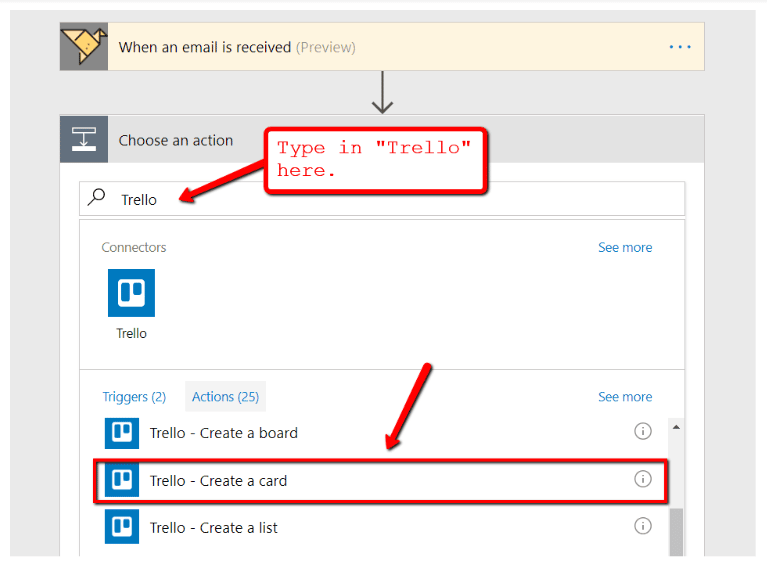
Just like with Parserr, you also need to sign in to your Trello account as well as configure the action’s fine details.
For example, let’s say you want to add the parsed “sender address,” “name,” and “contact number” data to the “Parserr Leads” list in the “Lead Magnet” board. Here’s what the configuration page should look like:
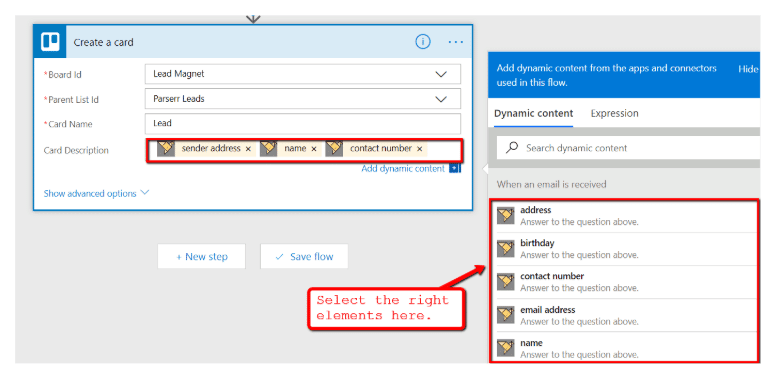
Upon clicking “Save flow,” your new workflow should be up and running.
Every message to your Parserr inbox will now have the specified data, namely the sender’s address, name, and contact number, automatically transmitted to Trello — and it’s all thanks to the workflow you created on Microsoft Flow.
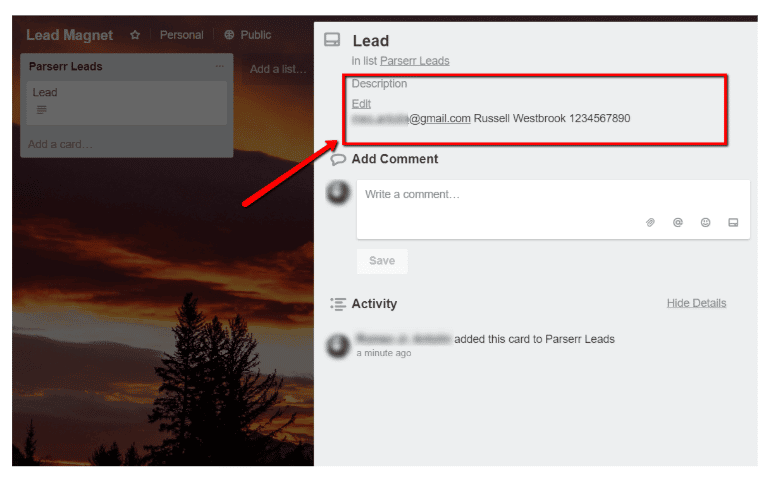
Improve Workflows with Microsoft Flow Automation
Of course, this is just the tip of the iceberg when it comes to what you can do with Microsoft Flow integrations.
Integrate Email Parsing Data with Hundreds of Applications
Just remember that Microsoft Flow supports hundreds of different apps and services you can mix and match — from project management platforms to social media websites.
Conclusion
Parserr & Microsoft Flow Integration Saves Time & Money
Congratulations!
You’ve now acquired the knowledge required to do amazing things with Parserr.
The only limitation at this point is the number of integrations supported by Microsoft Flow.
If you find your options rather lacking, you should also check out all the possible workflows you can leverage through our integration with Zapier.
Interested in trying Parserr yourself? Feel free to create a free account and enjoy Parserr 100% risk-free!