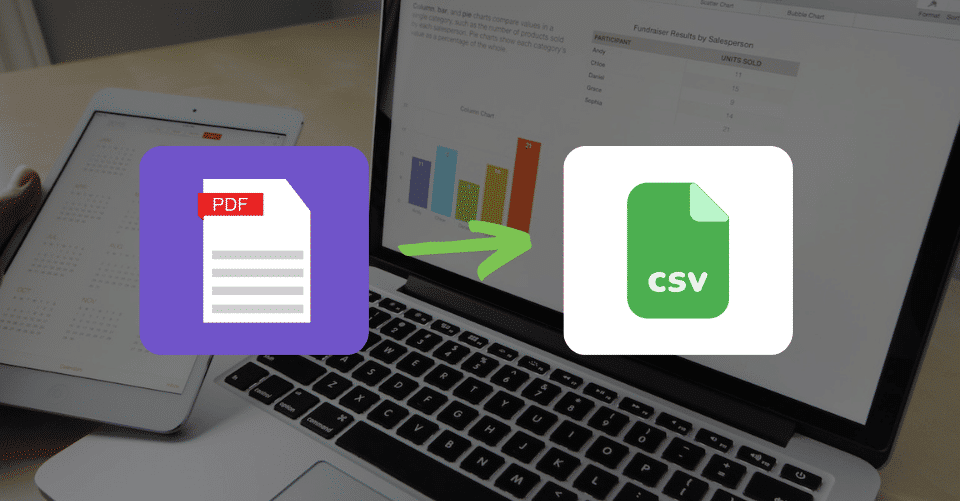The CSV file format is at the heart of all spreadsheet applications. It is easy to create, import and export and handles tabular data. Numerous applications support CSV format, from Google Sheets and Excel users to custom CRM and logistics software.
At the same time, if you receive data in a PDF table, you can easily convert the PDF file into a CSV file to edit and share the data.
Here’s how to convert your PDF file to CSV and why you need this functionality in your business.
Convert Your PDF Data into a CSV File
The key reason you need to convert your PDF data into a CSV file is to make your data portable between different business applications. For example:
- Use a CSV converter to upload your customer contact database from your lead and referral programs.
- Convert your PDF form to export data from an online survey to an Excel spreadsheet.
- Exporting stock-keeping units (SKUs) to accounting and inventory programs in comma-separated values.
How to Convert PDF Text and Table Data to CSV
Method 1: Using Adobe Acrobat
- Open your PDF file with Adobe Acrobat.
- On the menu bar, select File> Export PDF.
- Select “Convert to,” then click the Excel button.
- Click Convert, name your Excel file and save.
- Open your Excel file, then save it as a CSV file.
Method 2: Using Google Docs
- Save your PDF document on Google Drive, then click on the file name for the “Open with” dialog box.
- Select Google Docs to open the PDF file in plain text.
- To edit your PDF data into comma-separated values, open the “Find and Replace” dialog box (CTRL+H).
- Enter a space in “Find,” a comma (,) in “Replace with,” then click on “Replace all.”
- In the “Save as” menu, select CSV, name your File, and save.
If you want to know how to convert PDF text table data to CSV without the manual steps above, use Parserr to export the data automatically and easily.
Quickly Extract Multiple PDFs to CSV Files with Parserr
CSV files are easy to parse: they are plain text files that can carry vast amounts of data in small file sizes. If you handle lots of PDF data in your business, Parserr can quickly and automatically extract multiple PDFs to CSV files.
- Set up your Parserr email address to hold your parsed CSV data.
- Create a parsing rule to capture each incoming PDF attachment. For example, set one rule for invoices, another for leads, and so on.
- Choose the type of data you want from each PDF type (names, phone numbers, zip codes, and order numbers).
- Select CSV as your output format and save your parsing rules.
- Test your parsing rules with sample emails. Your CSV data automatically arrives in your Parserr email inbox.
- Send the CSV data with your business applications using simple Parserr integrations.
Batch Convert PDF Data to CSV with Parserr
You can automatically extract data from thousands of multipage documents from PDF to CSV and Excel files using Parserr. Make your PDF data accessible today, even in those tough-to-crack scanned PDFs. All you need to do is sign up and get started with Parserr today.