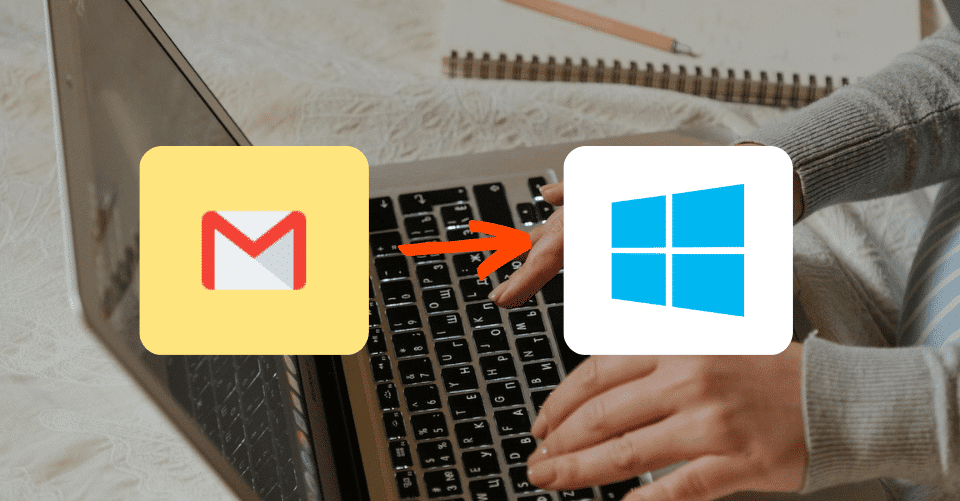Learn To Setup Email Forwarding in Gmail & Microsoft Outlook
Are you trying to move a few emails to a different email address, or maybe you want to bulk send all of your incoming emails to a separate inbox? To automate this procedure, Gmail and Outlook email accounts both have simple set-it-and-forget-it options.
If you are looking for a more streamlined approach to managing your email inbox, we have you covered. This article will show you how to set up automatic email forwarding filters for your email using two popular email account services, Gmail and Outlook.
Forwarding Emails: Multiple Email Addresses
These days almost everyone has multiple email accounts – typically, people have two email accounts, one (or more) mailbox for personal correspondence and another for work.
For example, you may want to set up automatic email forwarding to a colleague who will receive specific emails regarding work difficulties and respond to them while you are away on holiday.
While responding to work emails on holiday kind of defeats the purpose of a holiday, that is the reality for many people in today’s ultra-competitive, constantly connected world.
You’ve Got (Too Much) Mail!
With the daily deluge of email, it’s easy to become overwhelmed. According to one survey, the average worker spends 5 hours each day replying to work messages. Many responding to the survey said no matter how much time they spent on emails, they felt constantly stressed about the unanswered and unknown messages slamming their email inbox.
Does this sound familiar? If so, fear not. Learning how to automatically forward emails and creating filters can go a long way to reducing overall email stress.
Picture An Empty Inbox
It only takes a few minutes to set up automatic email forwarding. Let’s look at how to set up automatic forwarding in two popular email clients, Gmail and Outlook.
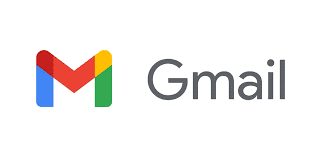
How To Automatically Forward Emails in Gmail Account
Quickly set up an email forwarding rule in Gmail
- Go to your Gmail account options by clicking the gear icon at the top-right corner and choose Settings.
- Open the ‘Forwarding and POP/IMAP’ tab.
- At the top of the page, click ‘Add A Forwarding Address,’ located under the Forwarding setting.
- When the window pops up, enter the email address that you want to forward the emails to. (Note: Only add one email address at a time.) Click ‘Next’ when done.
- The chosen email address will receive an email. The owner has to click the link to grant you permission to forward them emails.
- Click the Save Changes option at the bottom of the page once you’ve completed all of your modifications.
Great job, you can now forward emails from your Gmail inbox!
Voila! You’re done setting up email forwarding with Gmail. All new incoming emails that end up in your mailbox will now be automatically forwarded to another email address that you have selected in the previous step. This method allows you to confirm multiple email addresses at the same time. Automatic forwarding for corporate email addresses is no different than for personal email accounts.
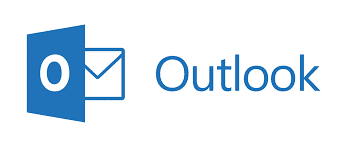
How To Automatically Forward Emails in Microsoft Outlook
Quickly set up an email forwarding rule in Outlook
- Open your Outlook mailbox. Locate the ‘Home’ tab, find the ‘Move’ section. Here, select ‘Rules’ and choose ‘Manage Rules & Alerts’ from the dropdown menu.
- Click ‘New Rule’
- Under ‘Start,’ select the ‘Apply rule on messages I receive.’ Then, click ‘Next.’
- Select the criteria for the types of messages you want to forward. If you want to forward all incoming emails, leave this selection blank. Click ‘Next’ to confirm the prompt “if a dialog box warning that this will apply to all messages” pops up.
- In Step 1 in the next window, click ‘Forward it to people or public groups.’ (Forward it to people as an attachment works also.) Step 2, click the link ‘text for people or public group’.
- Enter the specific address of the person you want to forward the emails to in the “To” box at the bottom. You can select from your email contacts in the above box instead of entering them manually and can input as many email addresses as you want.
Success, you can now auto forward emails in your Outlook inbox!
Bam! You’re all done setting up automatic email forwarding with Microsoft Outlook. Your selected emails will now automatically forward to the specific email addresses that you have specified.
The Difference: Gmail App vs. Microsoft Outlook
While both of these email clients make setting up automatic email forwarding reasonably straightforward, there is one difference you may have noticed.
The Gmail app requires the owner of the address receiving the forwarded email to grant permission, similar to what you need to do with sharing documents in Google Drive. Some people find this feature annoying, while others appreciate the added security and courtesy of the permission feature.
Microsoft Outlook requires no such permission when setting up external forwarding, although you may want to give the recipient of the forwarded emails a heads up about what to expect.
3 Benefits Of Automatic Email Forwarding
1. Creates A More Professional Appearance
With email forwarding, you may use your domain name to create a more professional email address that can be transferred to more personalized email addresses. For example, you can set up email forwarding on a professional-looking email address such as support@yourdomain.com to send messages to other people.
Emails sent to this address, on the other hand, will be routed to a more personal address of your choosing. You will have access to your emails at all times, rather than having to wait until you log onto a proprietary platform as a result.
When you need to alter the true destination of an email (for example, when you hire new employees), changing the email forwarding credentials is as straightforward as changing the email address.
2. Saves Time & Reduces Clutter
Are you getting tired of checking multiple accounts each morning? Keeping track of so many email accounts can be time-consuming. Not only do you have to keep an eye on each mailbox for incoming mail and new correspondence, but you also have to be concerned about keeping the contents of each inbox safe from cybercriminals. By utilizing email forwarding in your mail accounts, you can create many email forwarding rules that will allow you to combine various email addresses into a single mailbox that you can manage easily.
3. You can Reply From A Separate (Personalized) Email Account
The Gmail or Outlook address associated with your personal Gmail or Outlook account will be used when responding to an email sent to a professional address but routed to your personal Gmail or Outlook account. What’s more, when you have your own domain name, you can send emails from Google or Microsoft Outlook.
Use An Email Forwarding Service toCategorize Inquiries
If you want to step up your game beyond just automatically forwarding your emails, you can enlist an email forwarding service to fine-tune your operation.
Case in point, most of the time, prospects will have inquiries before they purchase your items or use your services rather than buying right away.
You’ll often see FAQs such as:
- Is the value reasonable in relation to the price?
- Is there any kind of guarantee?
- What distinguishes it from other products of a similar nature?
Although receiving a large number of queries is a positive development because it indicates that they are interested, it can be time-consuming.
What’s worse is that the majority of FAQs have the same set of inquiries. Your staff (or worse, you) will waste a lot of their time dealing with these incoming emails as a result, even if your company has already decided upon the solution.
Their productivity and motivation will plunge, which could have a negative impact on your business. How might an email forwarding service be of assistance?
What is an email forwarding service?
An email forwarding service looks for key terms in the emails that are delivered to them by potential customers. After identifying the specific words that have already been used in a large number of prior emails, it may categorize all emails with a similar message and respond to all of them simultaneously.
Suppose a prospect asked a question about the price an hour ago, and you received the same query from four other candidates. An email forwarding service categorizes these prompts and other FAQs asking about the pricing and delivers the same response to each email address.
Most firms use email forwarding services in conjunction with knowledge management systems precisely because of this reason. As a result, all questions are answered promptly and precisely. Remember our earlier point about the hours wasted opening and answering emails?
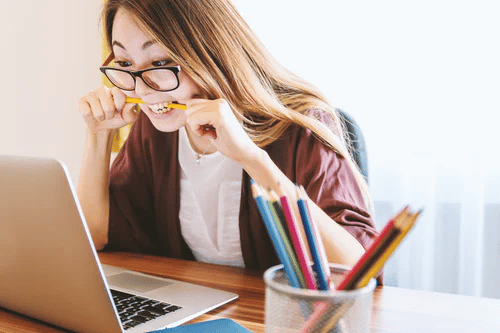
Say Goodbye to Email Spam
You are well aware of how tedious it can be to check each of your email addresses for new emails, especially when most of the emails are spam. Along with wasting your time, spam emails can also jam up both your company’s inbox and its server, not to mention the fact that spam already come in a variety of shapes and sizes, making them difficult to identify. Because of this, it may be difficult to distinguish between spam and legitimate messages in your inbox unless you read the entire message.
Most Common Spam Email Types
These are some of the most often encountered spam email types:
- Scams
- Viruses
- Malware
- Advertisements
- Chain Letters
- “Get rich quick” schemes
Although it may not wholly eradicate spam, an email forwarding service is preferable to doing nothing at all.
Apart from lowering the number of spam messages you receive each day, it can also make your inbox appear more professional by excluding obvious spam messages from your inbox.
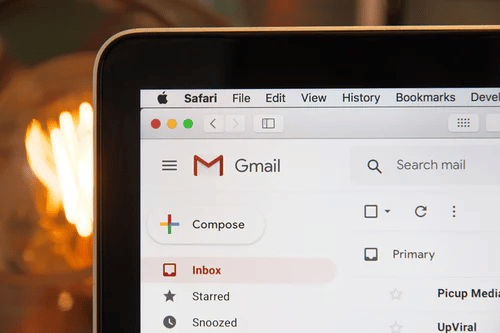
Conclusion
Use Automatic Email Forwarding Rules to Boost Business Productivity
There you have it. After reading this post, it should be clearer why automatic email forwarding and an email forwarding service are becoming increasingly popular, not only for corporations but also for small businesses and regular folks.
We hope we’ve also shown how easy it is to set up automatic email forwarding using Microsoft Outlook or the Gmail app. For those who want to outsource this function to an email service, you also have that option.
Even though many of these advantages are for business, automatic email forwarding has several benefits for the single user, even if you only use email clients like Gmail and Outlook.
It’s up to you whether or not you employ an email forwarding service, but for most people, simply learning how to automatically forward emails will make your online communication much simpler, more secure, and might even help to empty that clogged inbox, once and for all.
Want to Improve Your Email Automation Even More?
Every day, you receive hundreds of emails full of critical business data. Wouldn’t it be great if it could automatically end up where it’s meant to be? Now it can…
To learn more about how to make your email work for you instead of the other way around, visit Parserr for a free trial.