You undoubtedly keep a database of your customers, clients, or subscribers if you conduct business online. Have you ever considered how much time you devote to manually copying and pasting data from emails into your database? Hours can actually pass.
You must maintain a sizable amount of data — add new customers, remove clients, and update the customer’s information at their request. Typically, you update the database with the clients’ email addresses, names, order numbers, and items purchased. And since we are in the era of email marketing, you might want to keep your customers informed about new products.
We have helped thousands like you extract data to their databases and the best part is we have a free plan just for you for your first 20 emails every month. This guide will direct you on how to Automatically Parse Email to Database, Extract Data from Incoming Emails, and Convert It to Database. You can extract any kind of data from incoming emails using Parserr’s robust tools.
Easily Automate Your Business with Parserr’s Email to Database Service
Sending email to database can be quite complicated for many businesses, depending on the database in use. For instance, many of our real estate clients will use Parserr’s service to allow all their property inquiries, whether rental or sales, from their various systems to automatically add them to their Customer Relationship Management (CRM) through our email to database service.
We also have several restaurant partners using our email to database service to allow their numerous food orders streaming in from multiple systems to be automatically added to their central POS system. There are a lot of ways Parserr can help. If you are doubtful, email us, and we will help you automate your email.
What Types of Databases Do We Support?
“Database” can be a very loose term for a data store. In real estate terms, “database” often implies the CRM software which houses all your leads, opportunities and customers. Real estate executives often receive multiple leads from varying sources like Zillow or realestate.com and need those to be added straight into their list of opportunities and leads.
In more technical terms, “database” implies keeping data in a data store like SQL, My sql, Redshift etc. Luckily, we support every scenario above.
How to Send Email Lead Data to Salesforce
Sending leads to Salesforce is often exacting, particularly if you want to extract specific lead details, add new records, or create new CRM contact from the body of the email, for instance, First name, Last name etc. However, with Parserr, you can get your data in order without much strain. Here is how to do it:
- Sign up with Parserr.
- Follow our onboarding steps in-app to set up your rules (or follow this helpful guide here) and extract data as needed.
- Follow our helpful Email to Lead guide for Salesforce.
How to Convert Email to Database for Dynamics CRM (or Dynamics 365)
Sending leads to Dynamics CRM is not rocket science, but like Salesforce, it can be laborious if you are attempting to extract specific lead details. Like sending a lead from an email to Salesforce, Parserr can get you set up with this automation pretty quickly by following the steps below:
- Sign up with Parserr.
- Follow our onboarding steps in-app to set up your rules (or follow this helpful Parserr setup guide) and extract data as required.
- Follow our helpful Email to Dynamics 365 guide.
How to Convert Email to Database for Real Estate Industry
If you work in real estate, you understand how rigorous things can get. Fortunately, we now have exceptional tools like Parserr to lift the weight off our shoulders.
Effortlessly Extract lead data from Zillow, Redfin, Realtor.com & More
With Parserr, you will have the supremacy to extract leads from numerous incoming emails. Through our partnership with Zapier, we can support these scenarios very easily. Once you signup, we will allow you to set up your rules and then extract the data you need from the email forms and other sources using a series of rules:
Below is the set of parsing rules and content before and after the filter:
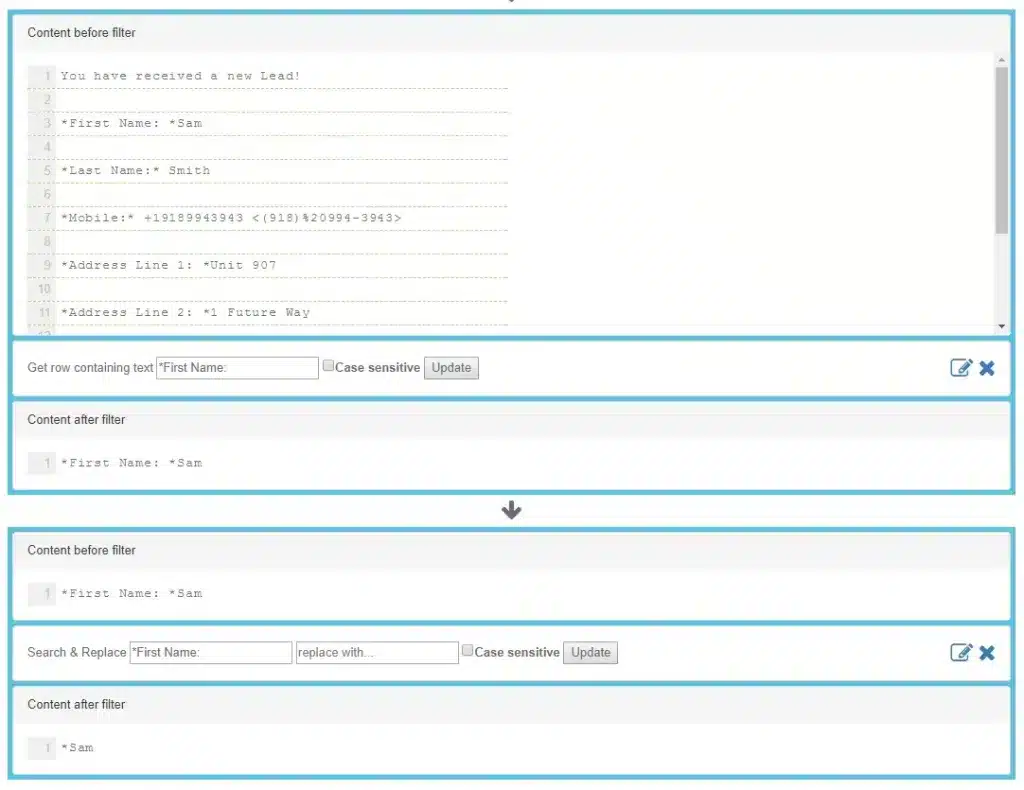
After signing into Zapier, you can set up a trigger and action to send this data straight to your CRM. The example below shows the process of creating a contact in Hubspot every time a new email is sent to Parserr. This could also be done for any real estate CRMs available in Zapier. If you are receiving leads in your email and want them in your database/CRM, sign up today and let us know if you need any help getting up and running. Creating these new records through Parserr will give you an edge and move you ten steps ahead.
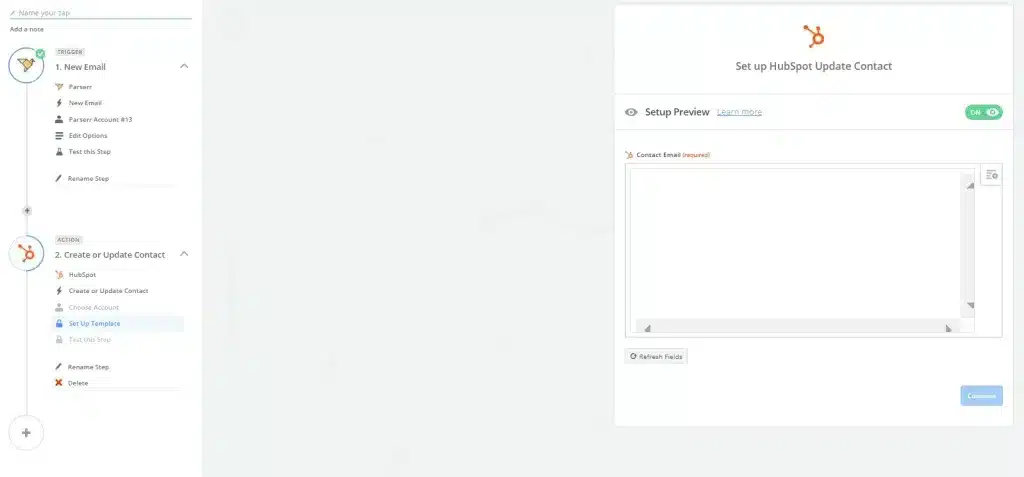
How to send Email data into SQL server database
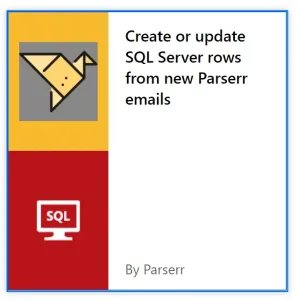
Getting data into SQL isn’t as difficult as it previously was thanks to Microsoft Flow. Here is a quick step-by-step guide on how to do it with Parserr right now:
- Sign up with Parserr
- Follow our onboarding steps in-app to set up your rules (or follow this helpful guide here) and extract the data you need
- Setup Microsoft Flow to push your extracted data to SQL
These are three fairly simple steps. The biggest challenge is often working out what to extract or which rules to use. But we’re here to help you work through it. If you’re having any issues extracting the data you need, kindly reach out at support@julianparserrm.
The program will review your emails and add new filters to capture the emails you want, such as purchase orders, fully filled-out web forms, and unsubscribe requests. It will then instruct the system on how to extract data from emails and what it must do with the extracted data, which may include writing the data to the database, collecting new data, updating existing records, or deleting records based on the extracted data.
Business owners new to email marketing might have difficulty sifting all the data. The email marketing exercise improves business performance, making it important. For instance, in the process, you might receive several requests to unsubscribe from each email campaign. While you don’t want to spend your energy on them, you can’t disregard them. Therefore, you configure the Email Processor to detect unsubscribe requests by, for instance, looking for the term “Unsubscribe” in the Subject.
What Databases Can I Send Email Data To?
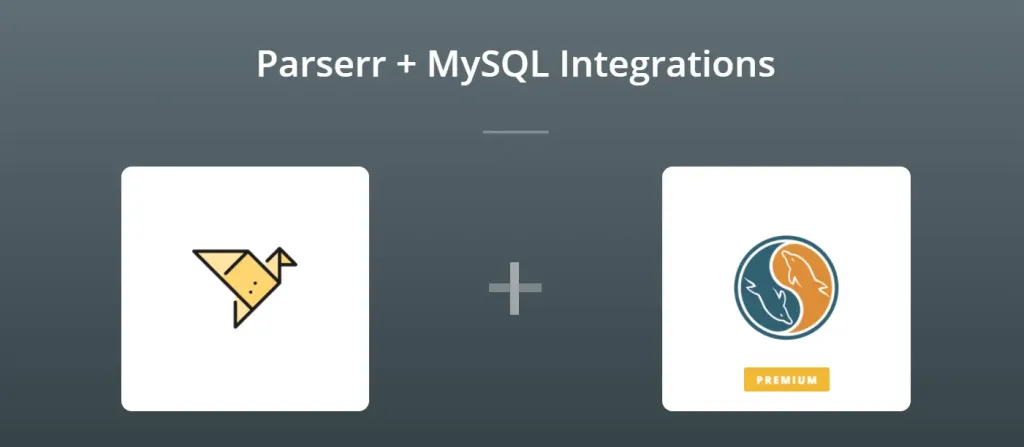
How Do I Start Automating Email Data to My Database?
- Head over here and signup for our free plan. It’s simple to register. Give us your email and password, and we will get you signed up.
Email To Database Integrations
- Use Parserr’s built-in integrations
To see all the integration options Parserr offers within the built-in section, click the integrations tab at the left-hand section of the page:
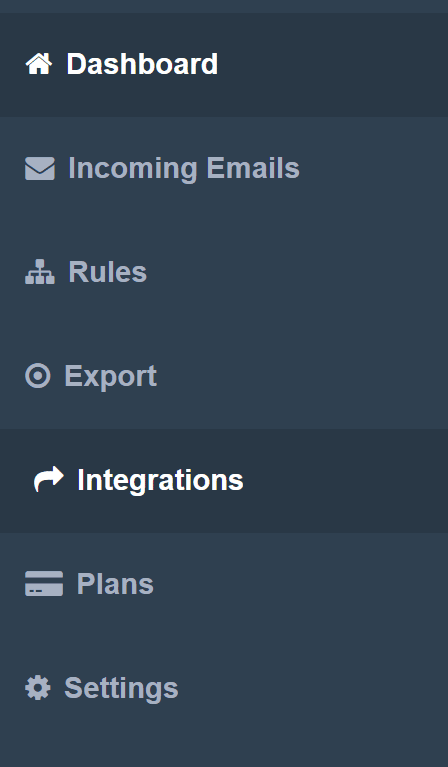
Email Parsing Integration with Zapier
This is how we will receive the emails you wish to send to your database. Set up a forward on your email account for all emails you want to capture. We will give you an email address to send it to.
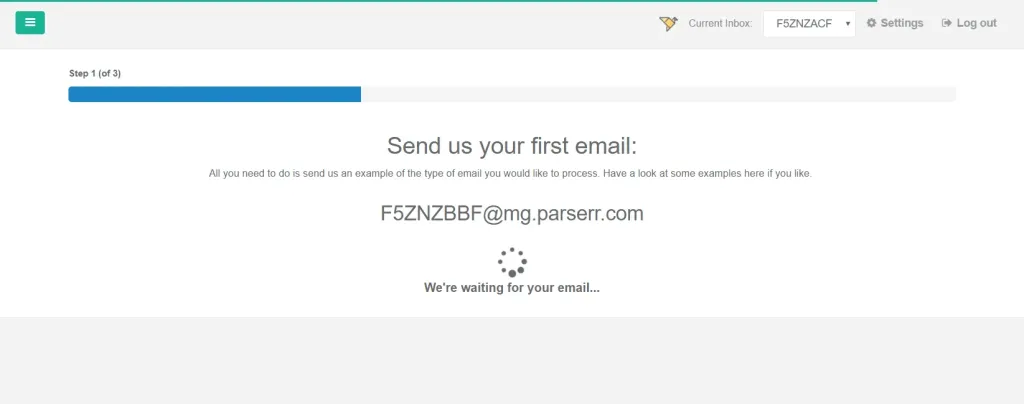
Step 2: Setting up your parsing rules
Once we receive your emails, we will need to know what to do with the content. What parts of the email do you need to extract? That is where you set up a few rules to help us extract (parse) the email and get the extracted data ready to send to the database.
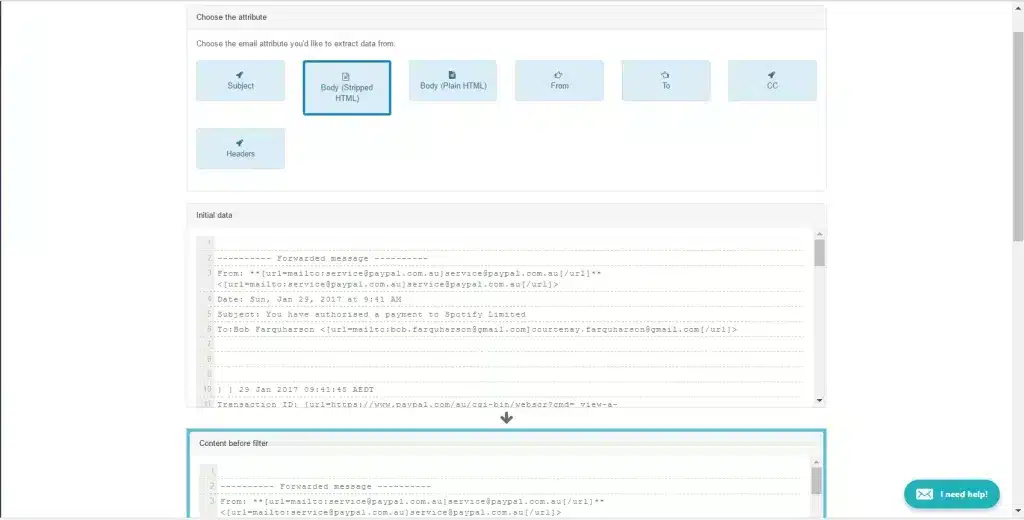
Step 3: Sending your data to your database
At Parserr, we support multiple “email to database” scenarios. Because we know everybody uses a different database, we have partnered with Zapier to allow us to send your extracted data to pretty much any database, from Salesforce to Excel and Zoho to Airtable. They are all supported. If you’re not sure, then don’t be afraid to ask.
To send your data to Zapier, you can sign up for an account with them. Once logged in, choose “Make a zap”: Parserr is a versatile data extractor and parser that transforms incoming emails into manageable datasets. Take a free trial, and within a minute, you may parse your first email and add it to the database.
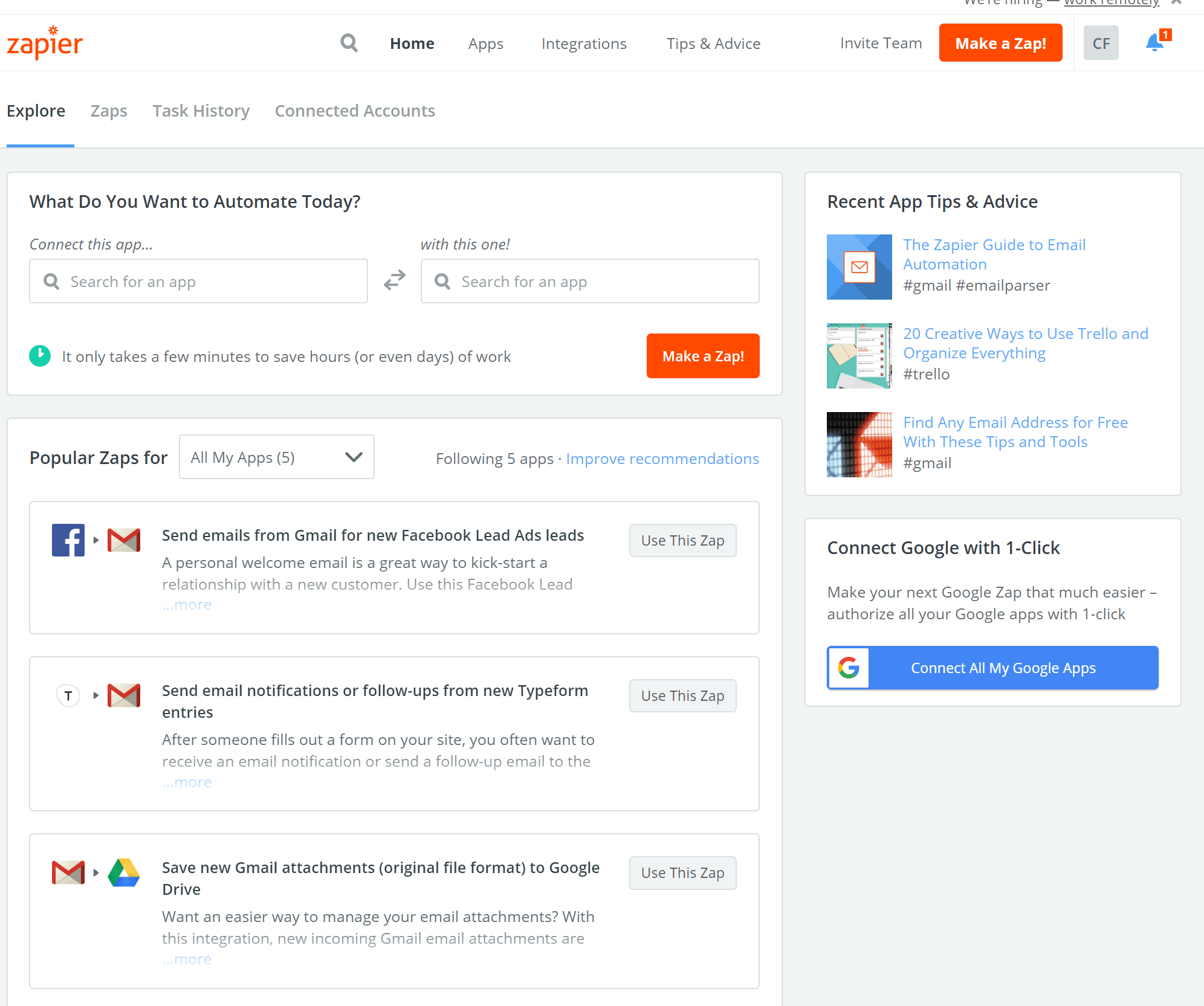
Once you’ve clicked on “Make a zap,” choose Parserr as your trigger app.
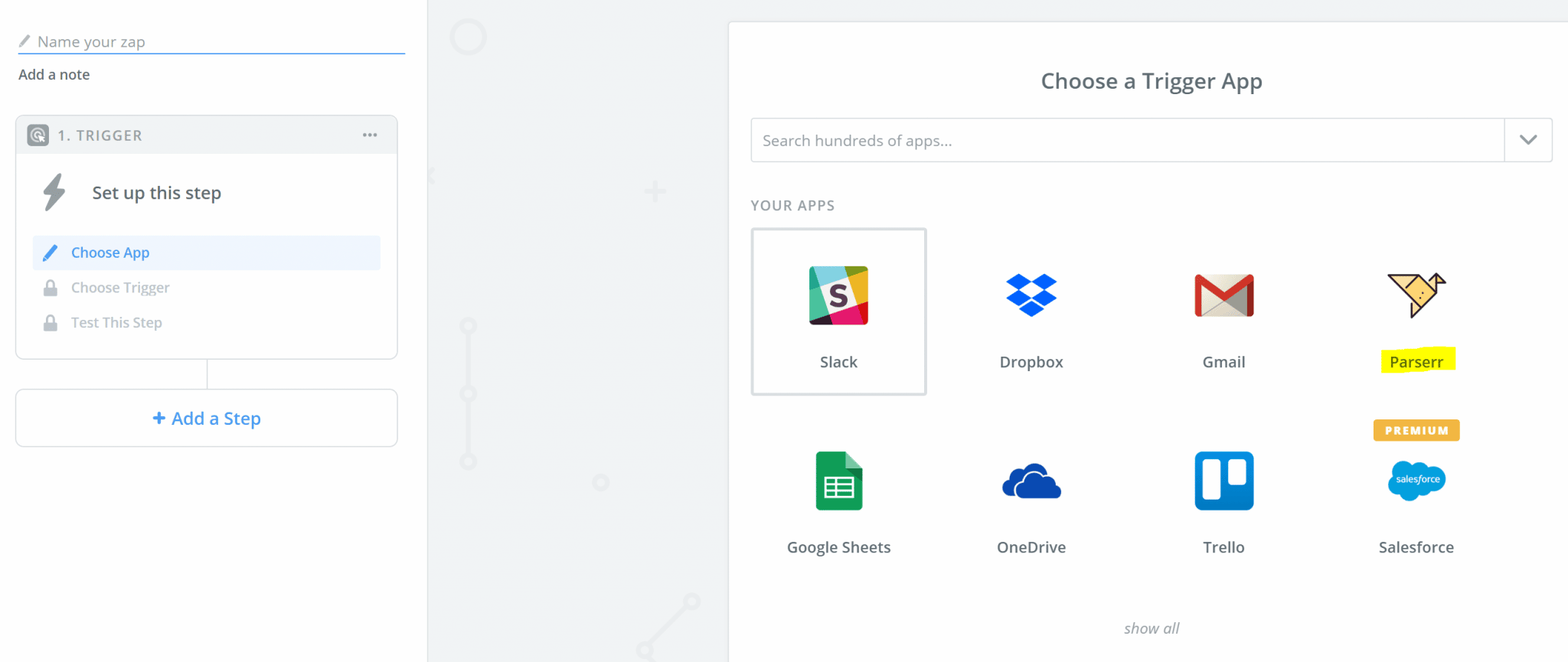
Once you have chosen the Parserr Trigger, walk through the setup steps, choosing the inbox you need within Parserr.
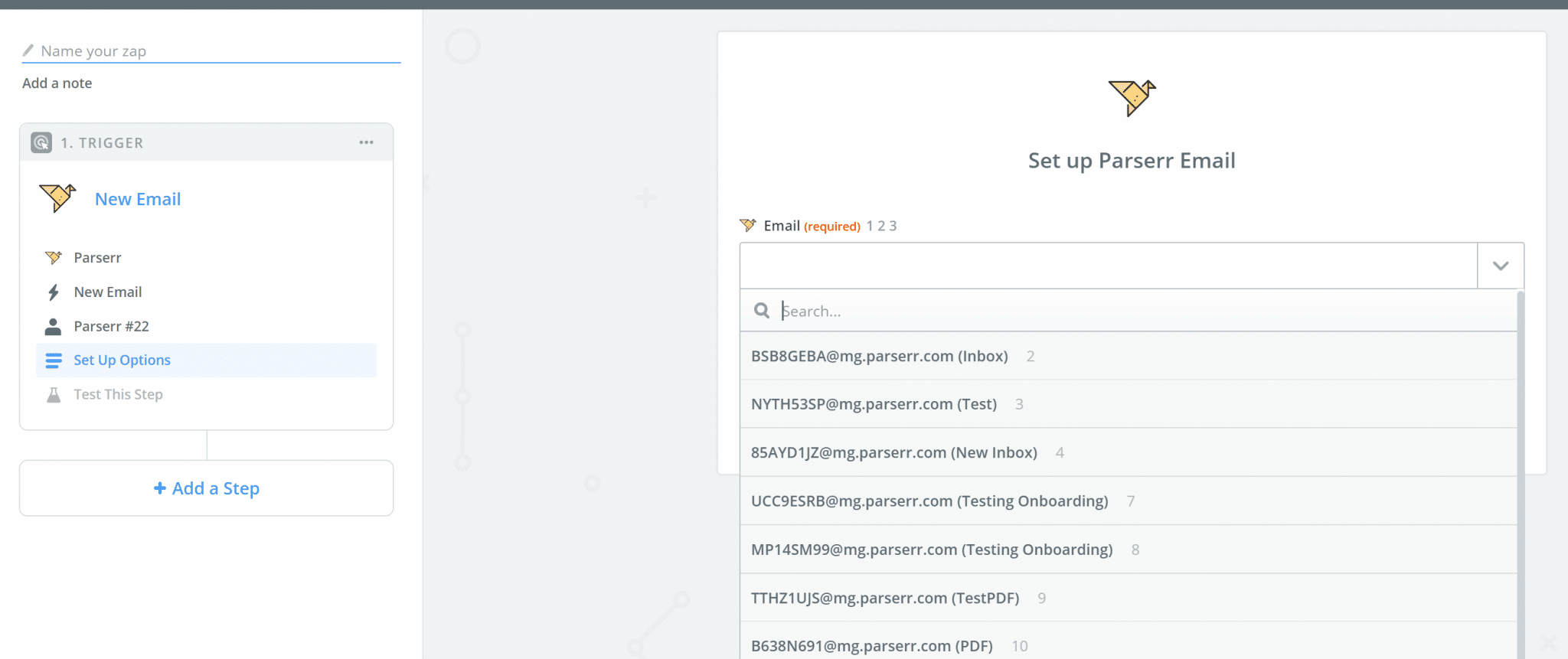
Next, we need to connect Parserr to your database. At this stage, you’ll need to choose the correct “Action” app in Zapier. This should be your database (e.g., My sql or SQL):
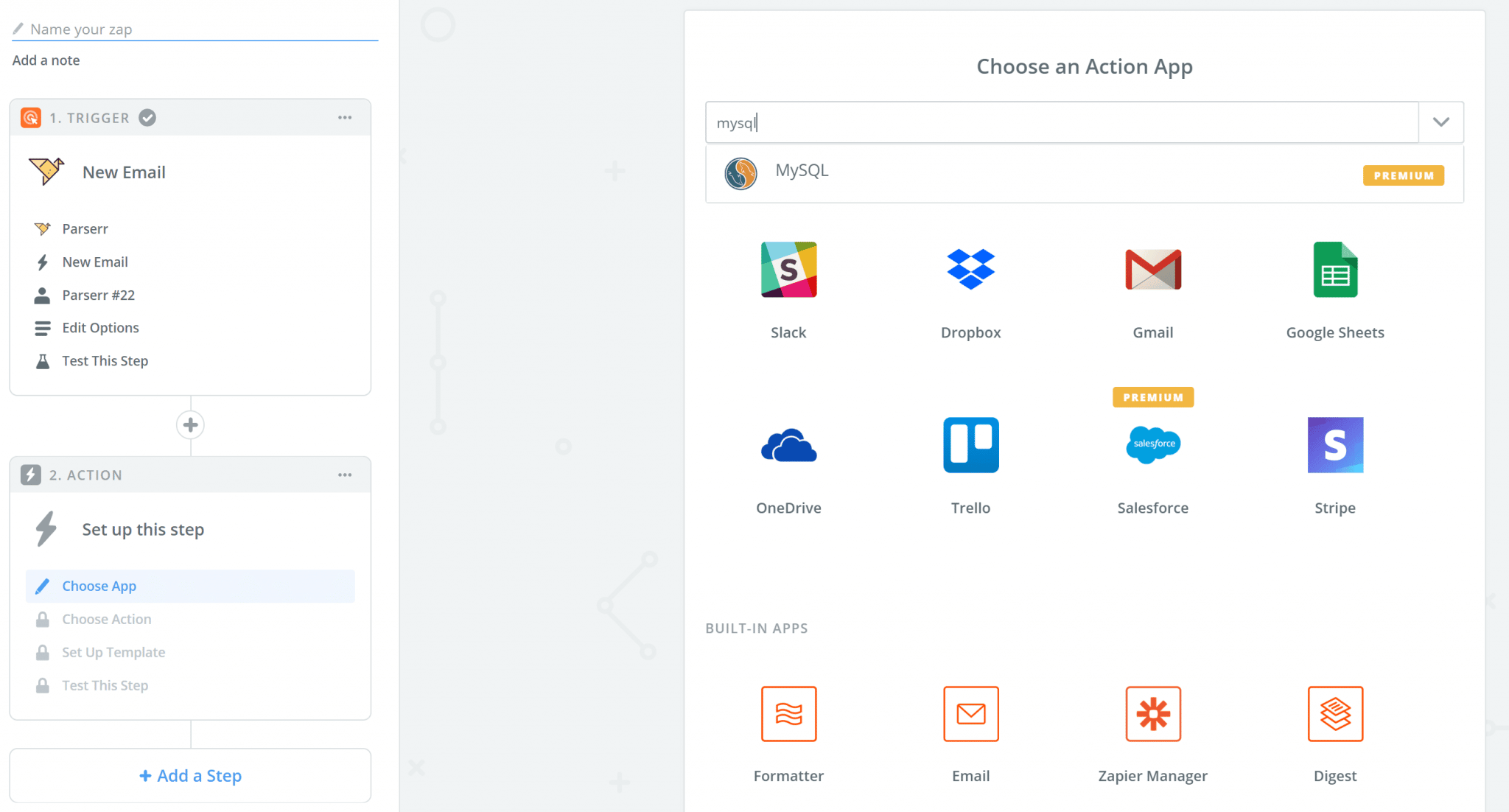
Again, walk through the steps Zapier suggests. If you get stuck, we are here to help you work through it. If you are having any issues extracting the data or require additional information, please reach out to us at support@parserr.com
Email Parsing Integration with Microsoft Flow
Step 1: Setting up your incoming email address
This is how we will collect the email addresses you wish to send to your database. Set up a forward on your email account for all emails you want to capture. We will give you an email address to send it to.
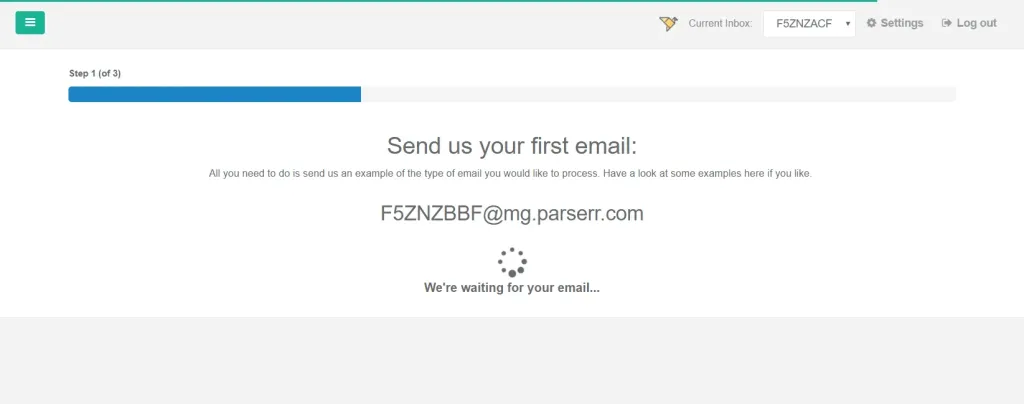
Step 2: Setting up your parsing rules
Once we receive your emails, we will need to know what to do with the content. Consider the parts of the email you need to extract. That is where you set up a few rules which will help us extract (parse) the email and get the content ready to send to the database
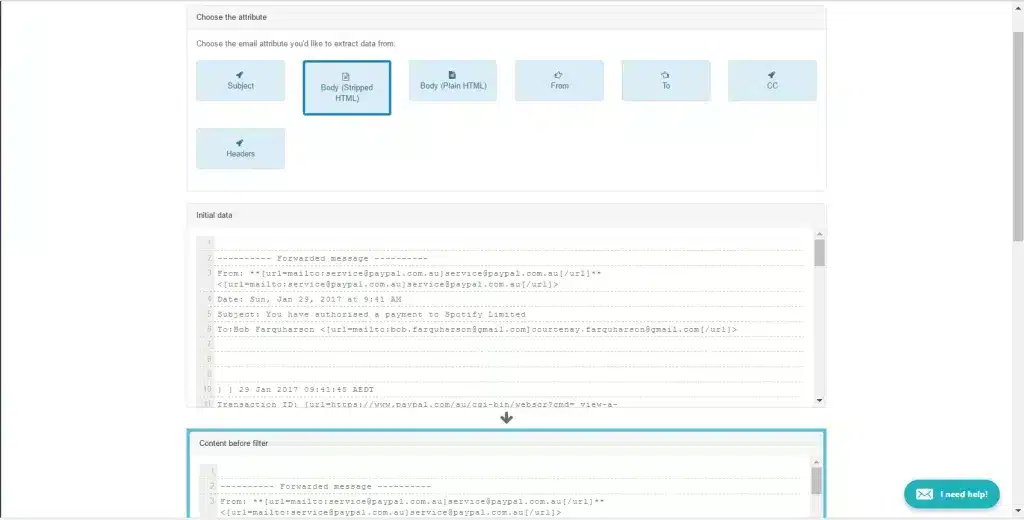
Step 3: Sending your email data to your database
Once you have your rules, or at least one rule extracted, it’s time to get those rules showing in Microsoft Flow and complete your integration. Head on over to Microsoft Flow and log in (or signup). Once signed in, click on “My Flows” in the navigation:
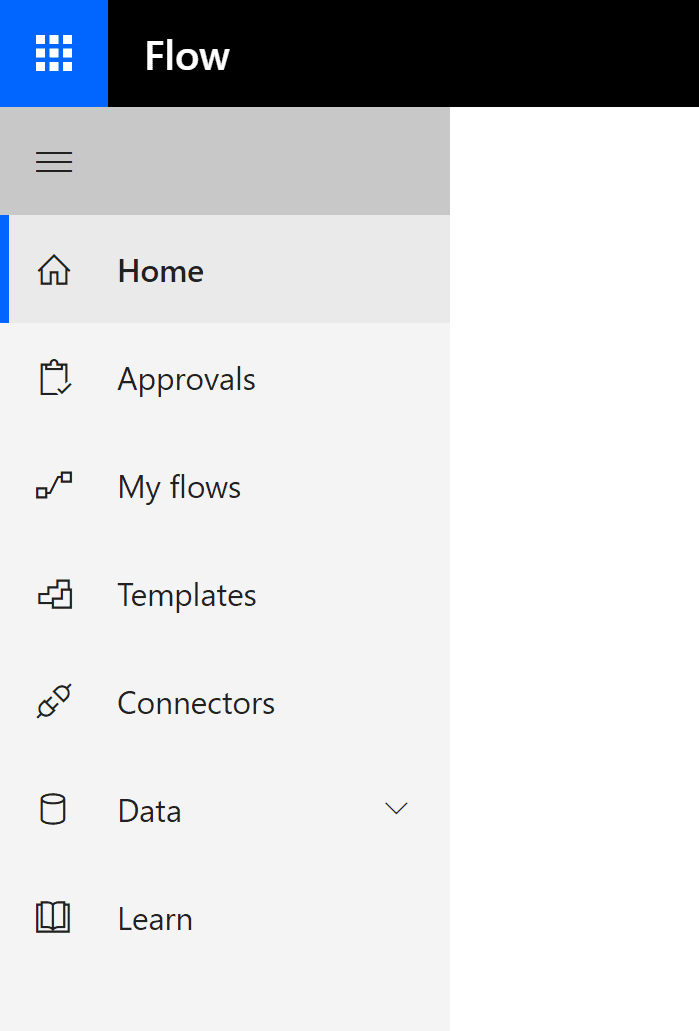
Then choose to create a new flow from blank:
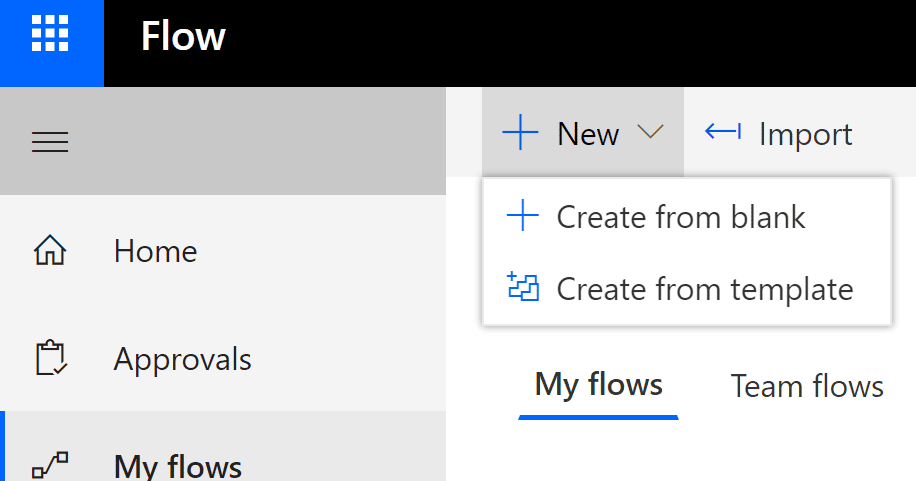
Search for Parserr and choose the trigger “when an email is received”
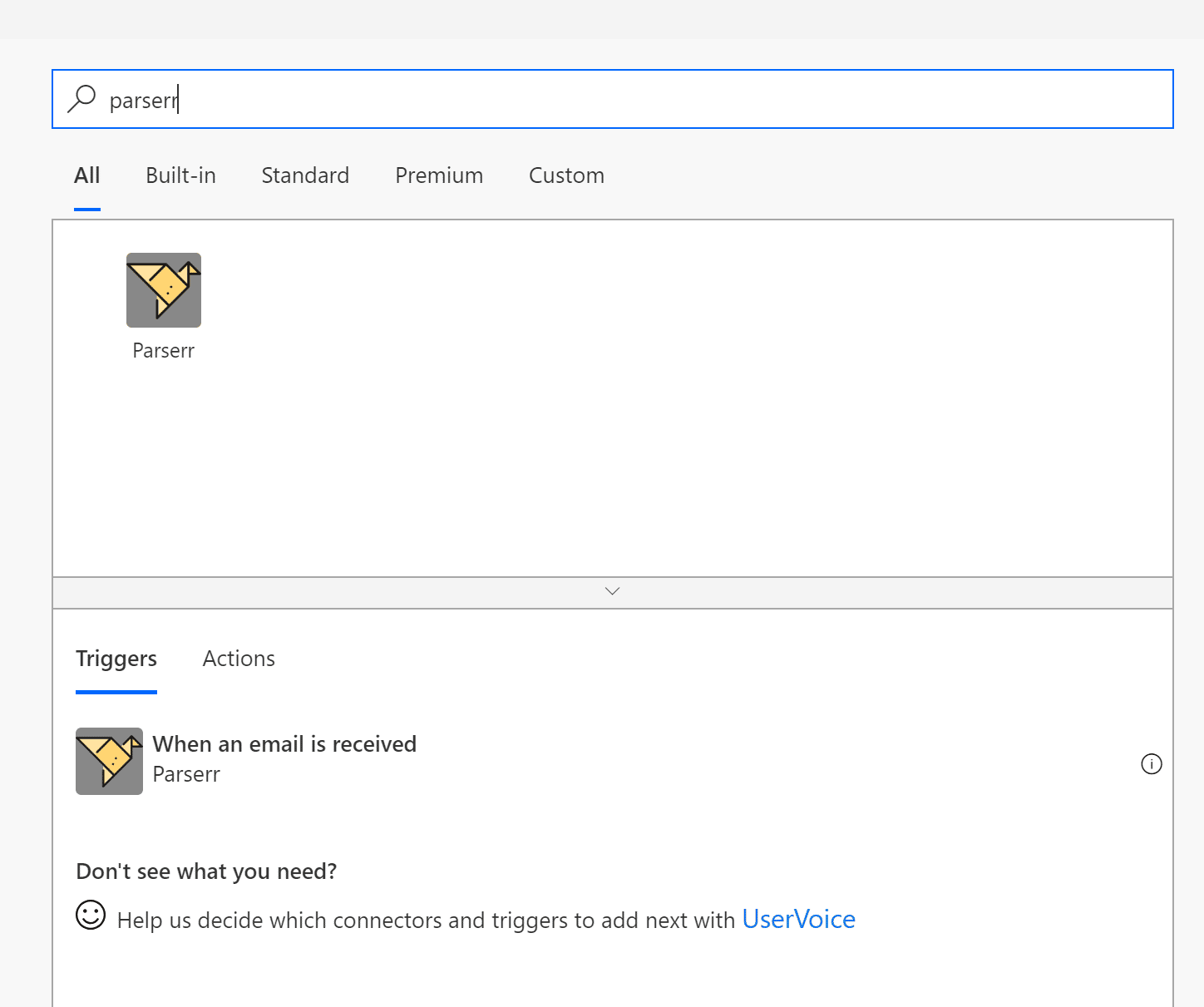
Final Thoughts
Now you know that processing hundreds of emails overflowing your inbox can be automated with Parserr. You won’t need to worry anymore about things slipping through the cracks or not being able to find that critical file that you know you have. The Email to database parsing software parses your emails, Putting your email data where it belongs. It keeps track of incoming emails, picks up each one, parses it, extracts the pertinent information, and then pushes that information to the appropriate location.
Once you set the necessary parameters, you’ll easily navigate your database and find exactly what you’re looking for in a heartbeat. Extract data from incoming emails and automate your business to simplify your activities. Don’t let that email marketing campaign you recently launched drain your energy reserves going through every response you get. Contact us to get started and discuss your automation needs and how we can help you create more effective databases.
Extract and Send Email Data to Databases -FAQs
Can I update the Parsing Rules Whenever I want?
Yes. There is no limit to the number of times you can modify your parsing rules.
How Soon Can I Extract and Send Email Data to Databases?
As soon as you sign up, follow the prompts to set up your incoming email.
Is the Free Plan Reliable?
Yes. But you won’t have complete access to all the software’s features.











