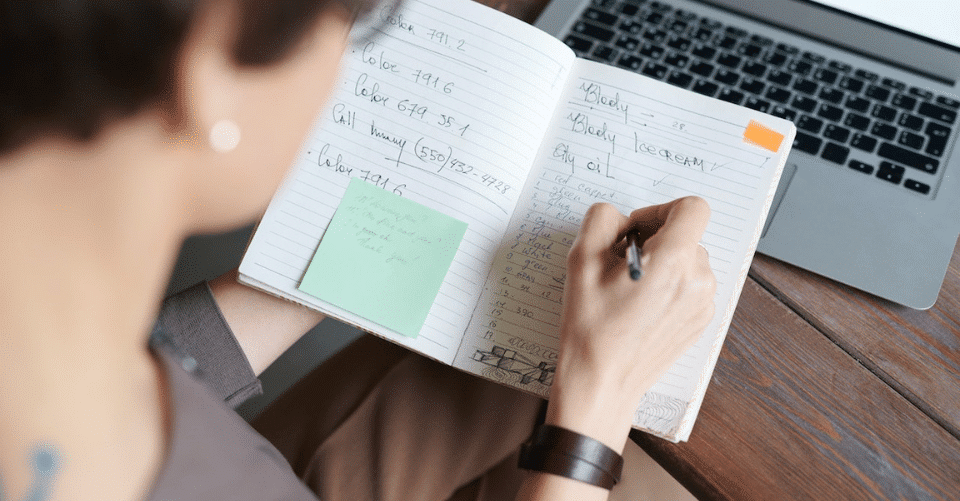Despite being in a digitized world, handwritten documents still play a role in people’s busy lives.
Handwritten forms, for example — like going to a doctor or dealing with government forms — they always seem to find their way into your desk.
It doesn’t matter if they’re made for personal or professional reasons, they are still sometimes more impactful than documents in digital formats.
If you’re like how many people of this day and age think, you’d want all your information secured in a central location, like on your computer or cloud storage account.
There are also some situations where extracting data from handwritten documents is required in a professional setting, such as recording handwritten medical notes, physical ledger entries, or government forms.
Nevertheless, it’s clear that you need a reliable process for translating handwriting to text data.
Of course, there’s always the option of taking the traditional route and manually retyping everything on your computer. But not only is it time-consuming, it also puts your data subject to human error.
That’s where current solutions like OCR or Optical Character Recognition tools step in.
What is Optical Character Recognition?
As the name suggests, an OCR tool works by scanning digital documents for text data — one character at a time
The exact recognition process varies for each vendor, but it should be something like this.
Upon feeding a document to the OCR tool, it automatically analyzes its structure and divides it by identifying elements, like text blocks, table cells, images, and so on.
Each line will then be segmented for each word and then narrowed further down to each character. The OCR tool will then compare them with a set of patterns to determine which characters they most likely represent.
Introducing Handwriting to Text by Parserr
Parserr is a comprehensive parser software that primarily helps you extract bits of data from emails. Its main use case is to automate the data entry workflow with a set of rules as well as integrations with third-party services.
If you’re familiar with the platform, you’d know that Parserr also comes with a PDF extractor feature that lets you obtain data from attached documents, from invoices to sales receipts. All you have to do is create a new parsing rule and manually highlight the area of the PDF that you need to extract.
Today, Parserr also developed advanced handwriting to text tool that works similarly to the PDF extractor feature. Upon loading the handwritten PDF note, you can also manually select the specific area that contains the data you need, which would fix the problem of OCR tools when it comes to processing notes that don’t follow an organized structure.
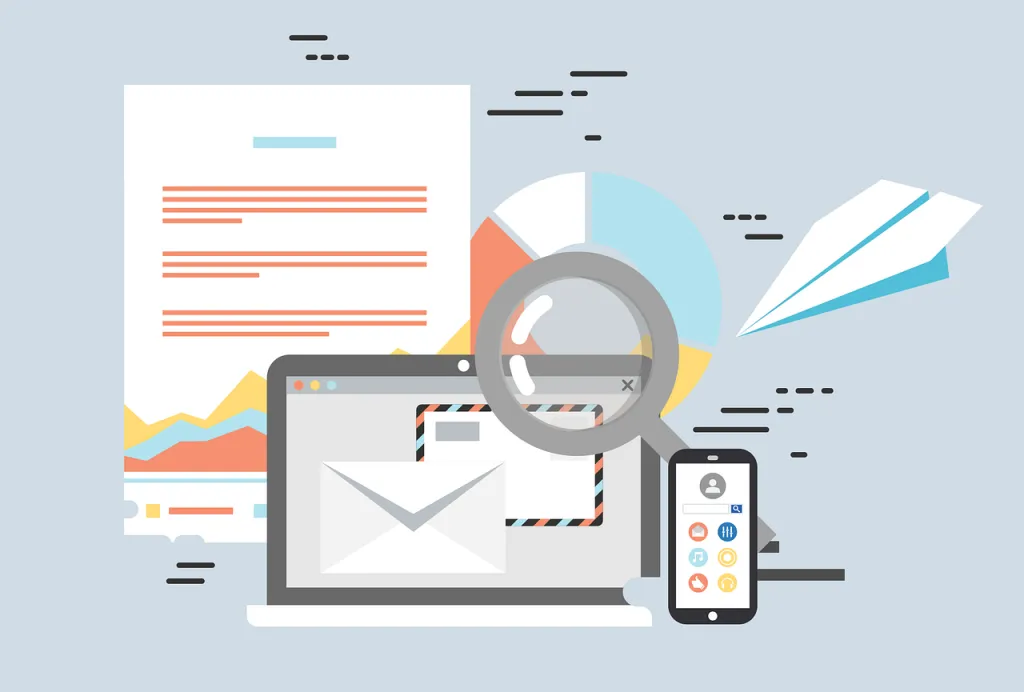
Below are a few examples of the most common use cases of Parserr’s handwriting to text feature:
- Extract data from paper-based estimates and invoices for businesses
- Record expenses or create estimates from handwritten lists
- Automate data extraction from registration/application forms
- Tally results from paper-based surveys
However, the biggest advantage of Parserr over other OCR tools is not the ability to convert handwritten notes into text data.
By leveraging integrations through platforms like Microsoft Flow and Zapier, you can easily funnel all your parsed information to hundreds of different online services.
For example, if you scanned expenses from your physical ledger, you can send it straight to your Freshbooks account to streamline and consolidate your bookkeeping efforts into one place. It takes some familiarity with the Zapier platform to create the custom workflow you need, but it should be more than doable — thanks to its user-friendly interface.
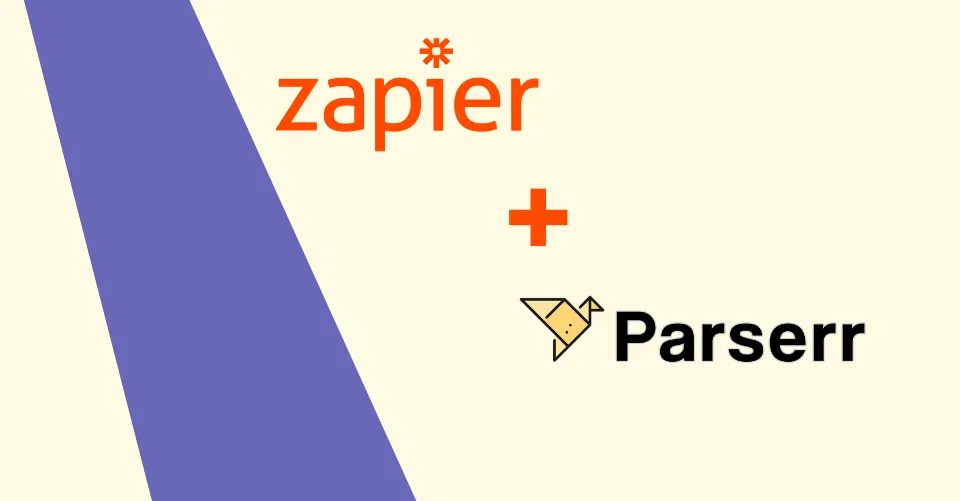
To learn more about Zapier integrations for Parserr, you can refer to this post.
A much simpler and more commonly-used workflow, however, is to export parsed data into a downloadable Excel spreadsheet, which also makes sense in the example scenario above.
In which case, you simply have to navigate to the “Export” tab, adjust your download preferences, and click “Download Now.”
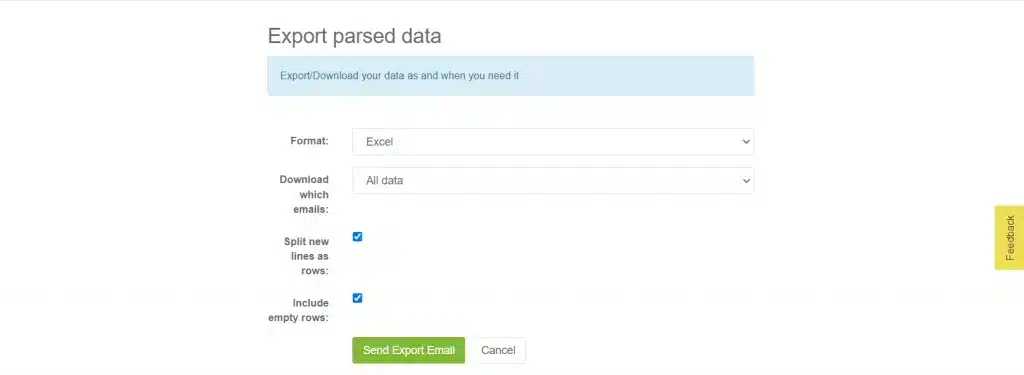
You can also use the “Automated Export” feature to automate the sending of reports to your email account. Doing so will enable you to save even more time with Parserr and keep your productivity in high gear.
To schedule automated exports, head back to the “Export” tab and choose which of your data must be included. You may also specify how often you want the exports to be generated and sent via the drop-down menu.
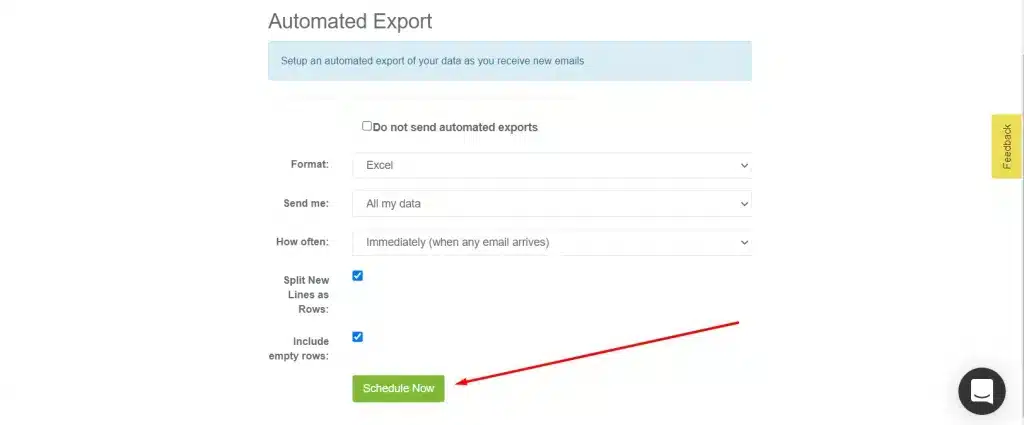
Automate parsed data exportation
Wrapping Up
It may require a more “hands-on” approach than most OCR tools out there, but you’re guaranteed to get more precise and dependable results.
The handwriting to text feature is, indeed, an incredibly valuable addition to an already-powerful email parser software like Parserr.
If you’re interested in taking Parserr for a spin, don’t hesitate to create your free account today. Cheers!