For this help section to work, you need at least one parsed email, including all the data you want parsed setup (i.e. all the required rules you need), and the sample email selected in Parserr must have an attachment. If you need help, refer to our Getting Started guide here.
Log in to Microsoft Flow here. If you don’t have an account, you can simply sign up for a new one. Once you have signed up, you should be greeted by the home page. Towards the left pane of the page, click on My Flows.
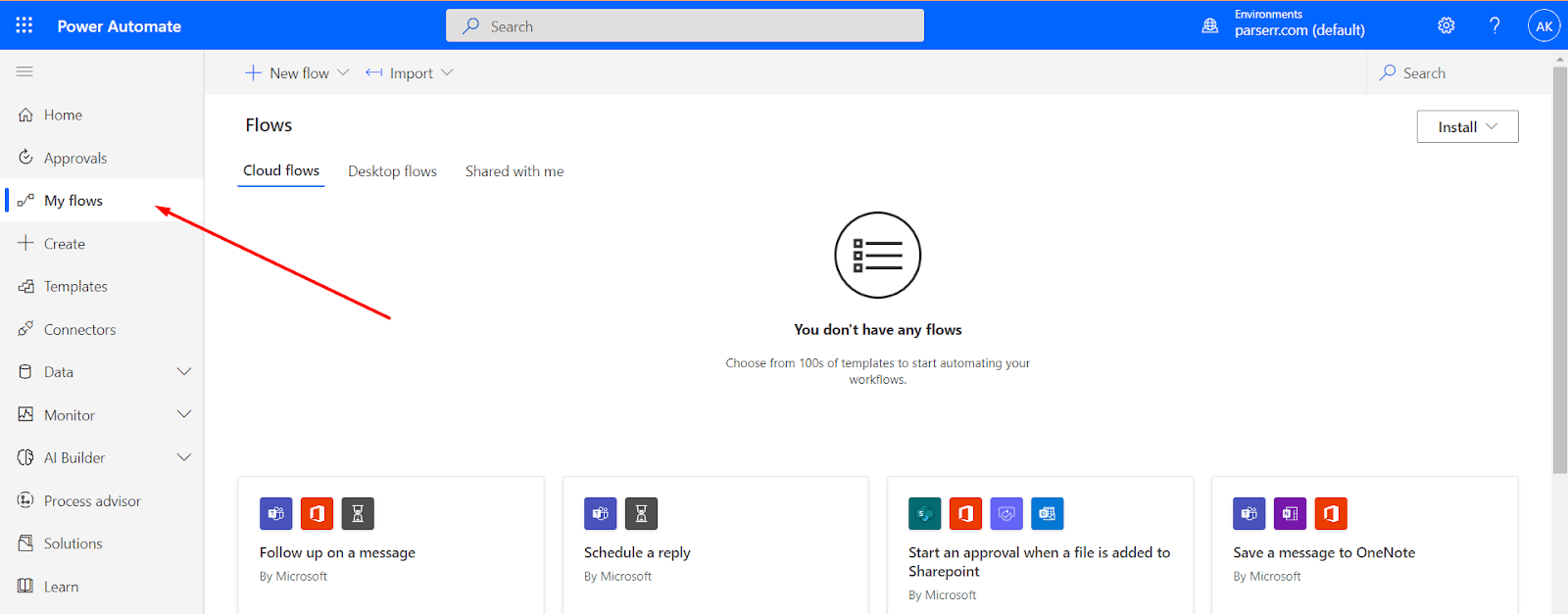
Click on Build your own from blank>>Automated cloud flow at the top of the page
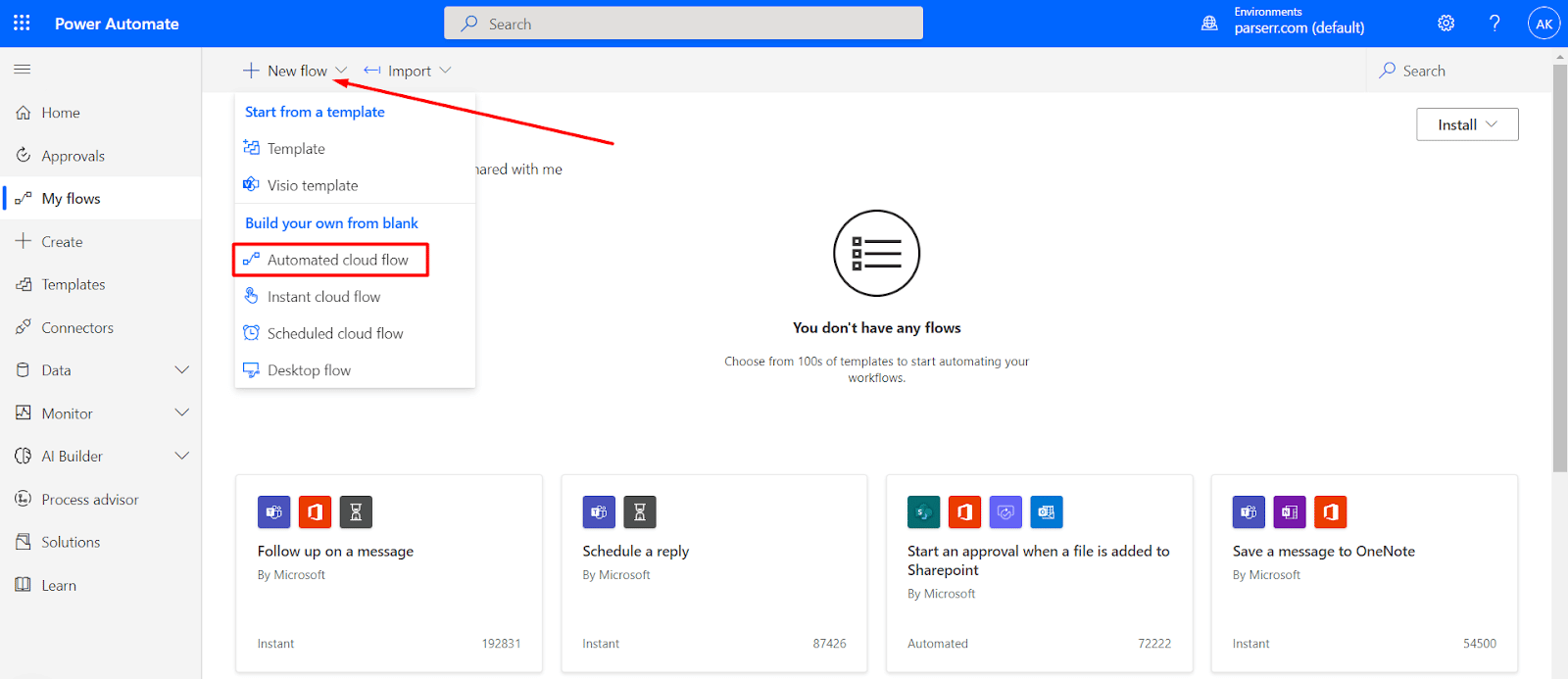
You can assign your flow any name but we’ll name this Email to Dynamics 365. Below that text box, search for Parserr in the text box below it and choose When an email is received trigger. Click on Create.
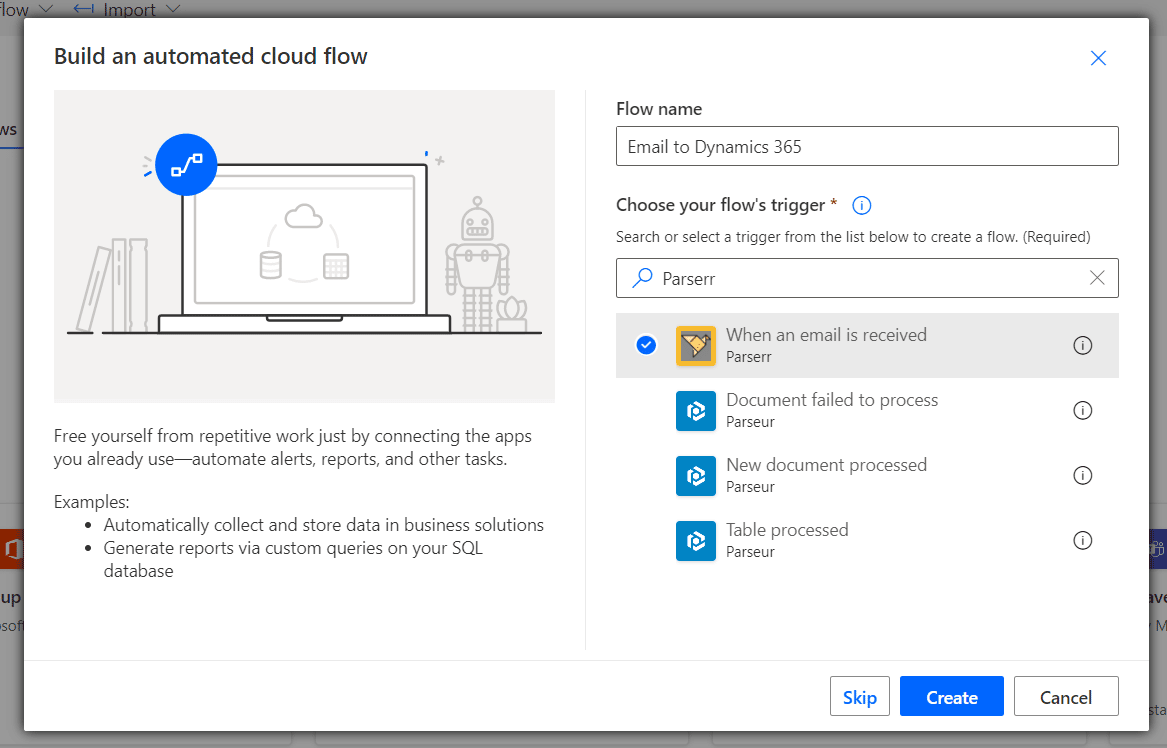
Type Parserr as your Connection Name then your username and password should be exactly the same as the ones you use with Parserr. Click the Create button
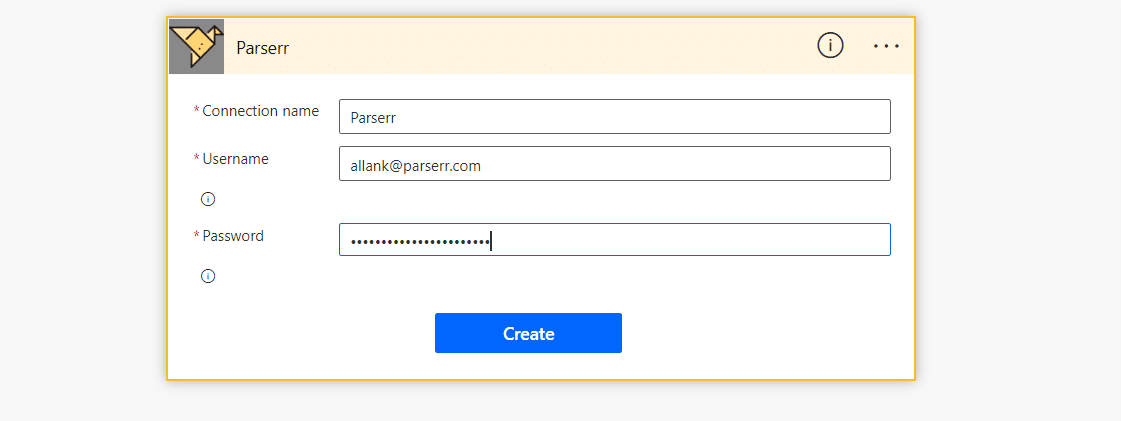
You should now be able to see a list of inboxes from your Parserr account. If you get no values, it is most likely that your Parserr username and password were incorrectly filled out in the previous step.

Once you have chosen your Inbox, click on New Step and Add an action. This will allow us to act on receiving an email in Parserr.
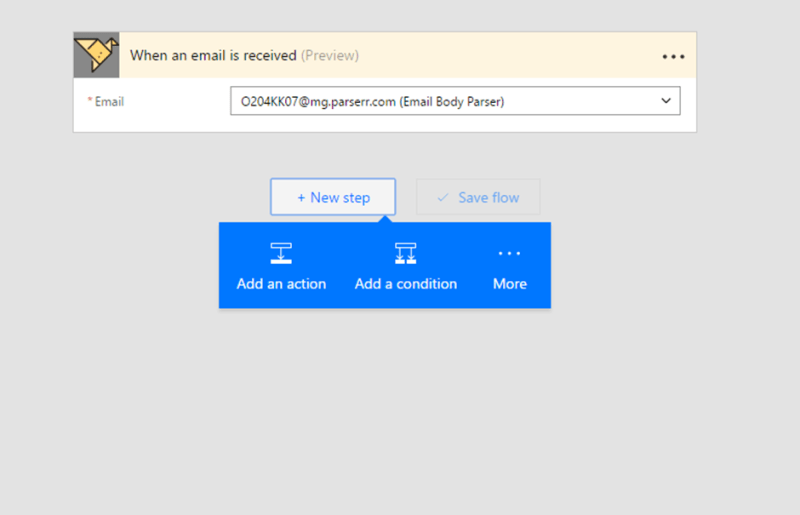
For this example, we will be using Dynamics CRM. However, you can use your parsed data within any service offered by Microsoft Flow. Choose Create a new record as your action.
Once you have authenticated to your Dynamics 365 instance, you should have the option to choose your Organization and Entity Name.
Choose the Entity type you would like to use. In addition, you can use the dynamic content available, which originates from the rules created within Parserr. These rules represent the extracted content for each of your incoming emails. In the example below, we have the option of using several different fields (e.g., first name, last name, etc.) from the incoming email for your CRM fields.
Save your Flow by clicking the “Save Flow” button.
Test your Flow by sending an email to Parserr. You should see a run complete in Microsoft Flow on your dashboard:
Click on the Icon of your flow to see the completed runs:


