1. If you haven’t already, signup with Parserr and proceed through the onboarding steps
2. Create a rule to extract the URL from your email. And example of this is below:
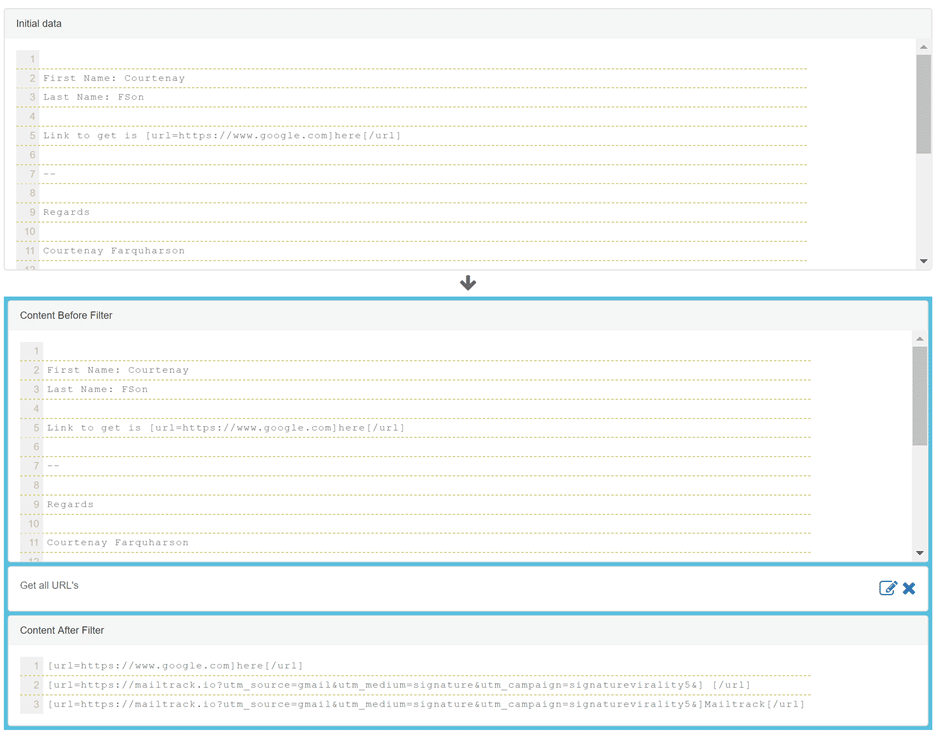

Make sure the URL begins with an http:// or https://. Save your rule as URL.
3. Create a new flow and the add the Parserr trigger:
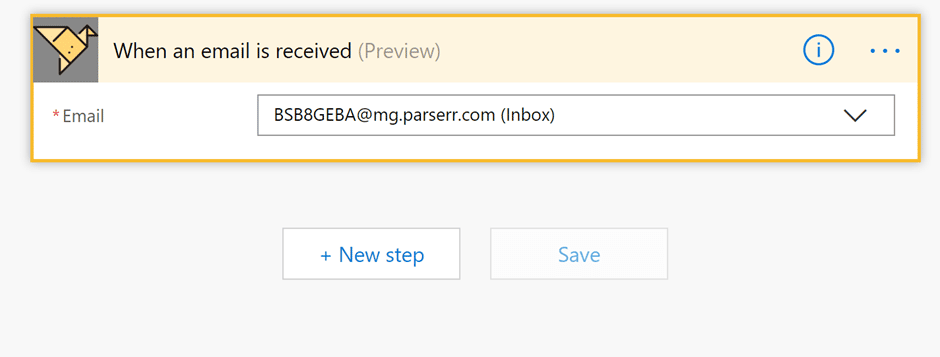
4. Add a new step and add the HTTP action:
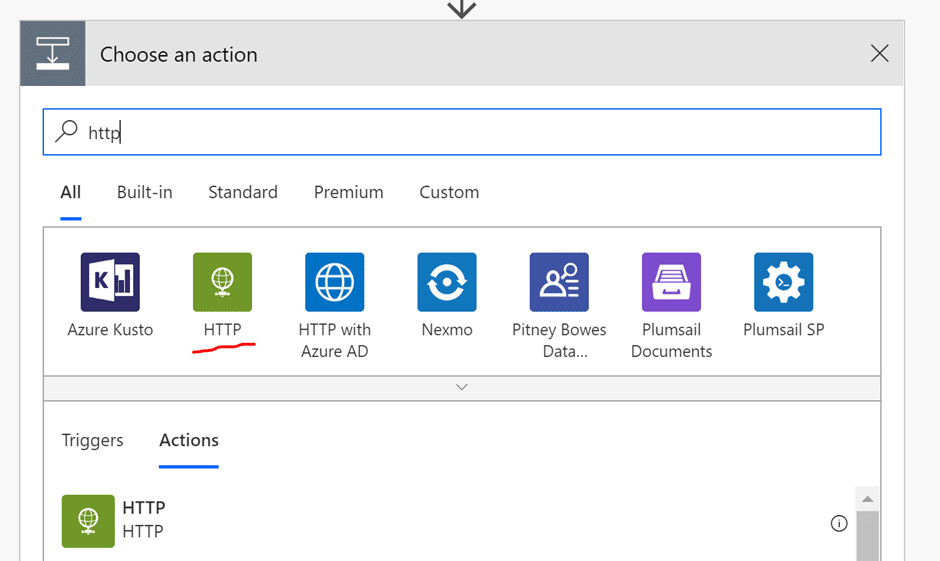
5. Choose the GET method. Click in the URI input box and click on the “See more” link in the popout message. Once you see your list of rules, choose the “URL” rule from Parserr
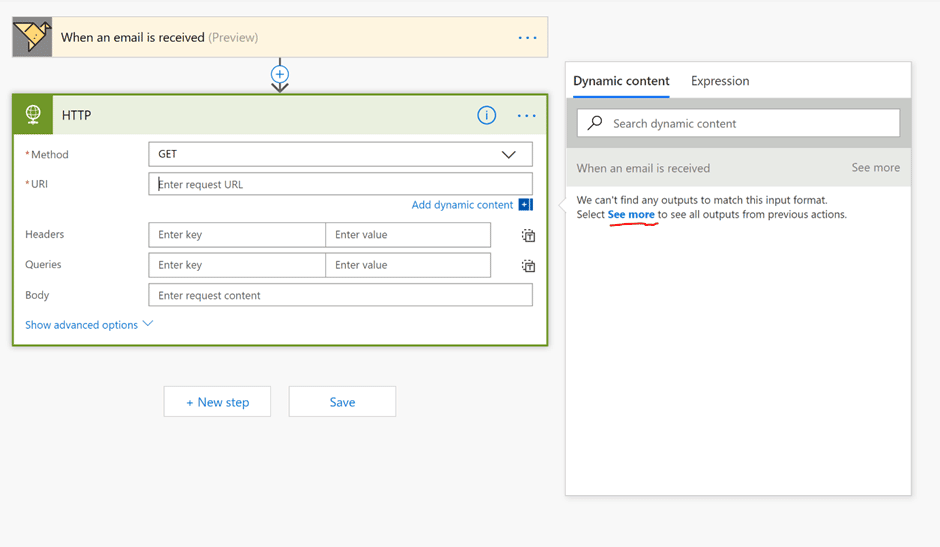
6. Add a new step by clicking the “+ New Step” button. In this step we will upload the file into the 3rd party system. We will use SharePoint in this example, but Onedrive and other 3rd party tools are also possible. Choose “Create file”:
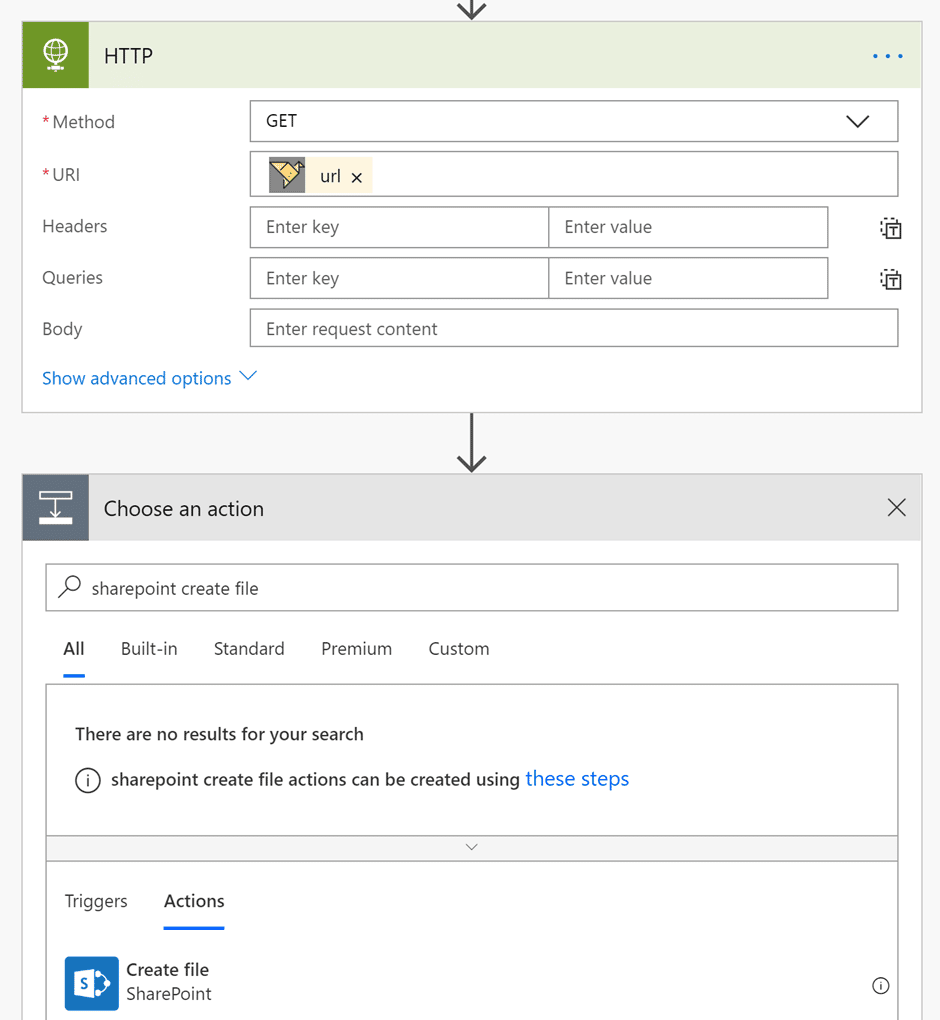
7. Setup your “Create file” action replacing the Site Address with the URL of your SharePoint site, and Folder path, the relative URL to your Document Library. Make sure you set the “File Content” to the “Body” parameter from the previous HTTP step.
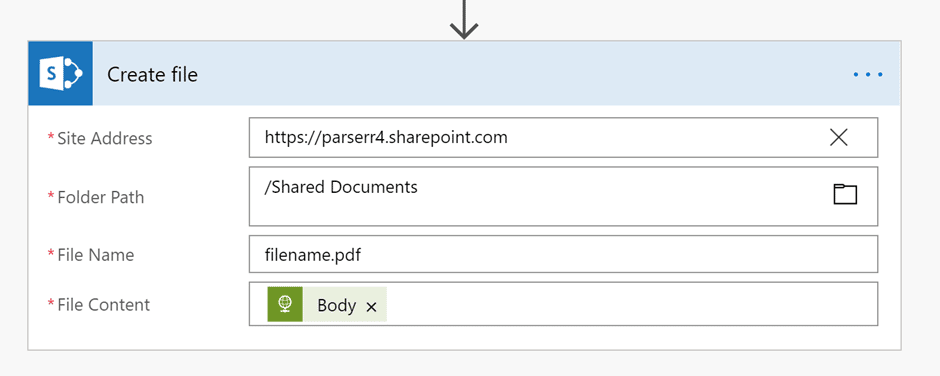
8. The final flow should look a little like this:
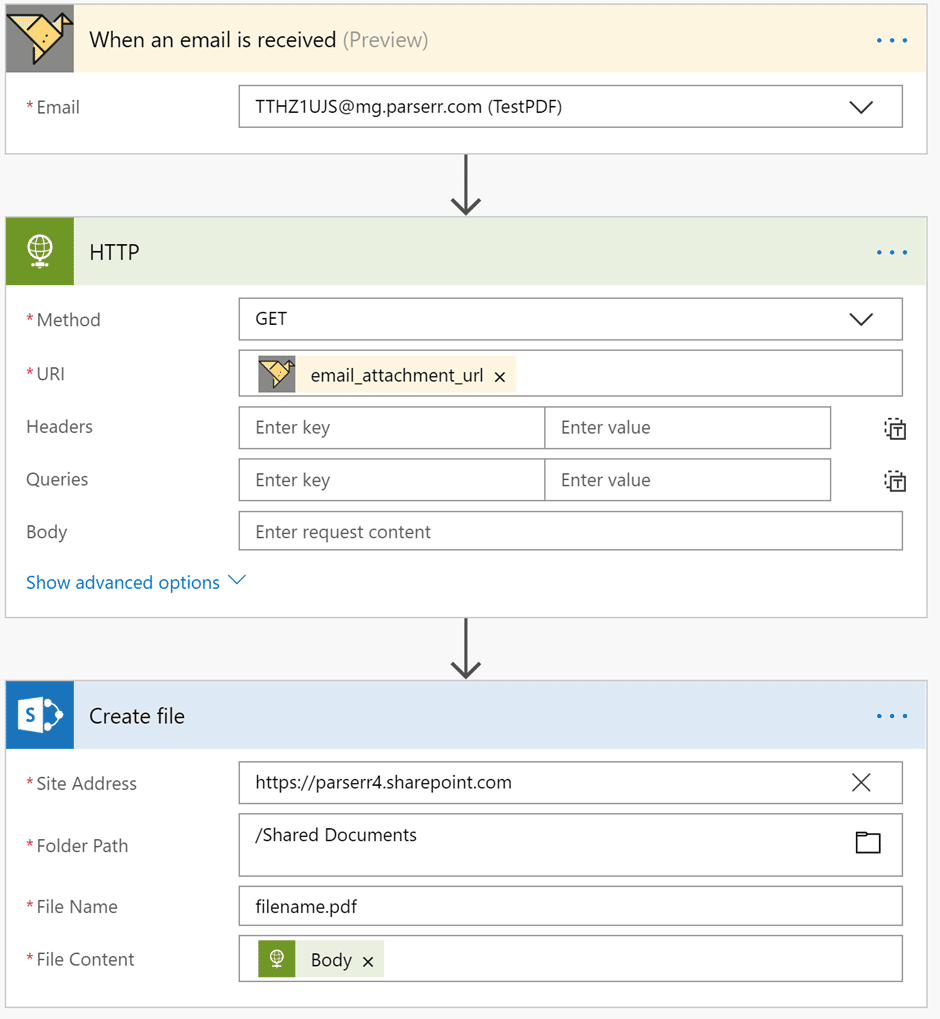
9. Reach out to support@parserr.com if you need any help getting this setup


