Creating a forward from Gmail is somewhat different from that of Outlook and involves some slightly different steps.
You will also notice that you cannot run Gmail’s forwards on demand, but nonetheless, they are still powerful.
Let’s get started!
Video Demonstration:
Step 1: Locate the folder in Gmail that you want this forward to work on. The normal location is Inbox; however, it can be any folder. Check the box beside one of the sample emails, click on the three dots, and choose “Filter messages like these”
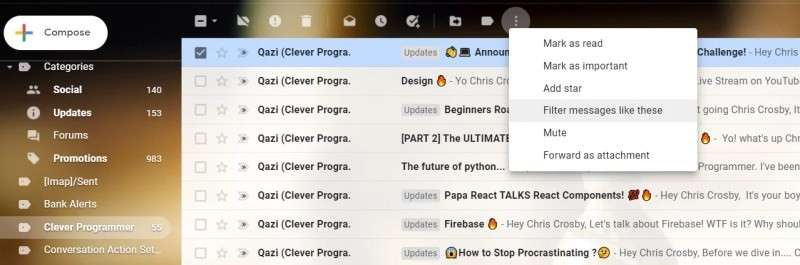
Step 2: Enter any criteria that you would like to include in your filter, then select Create Filter.
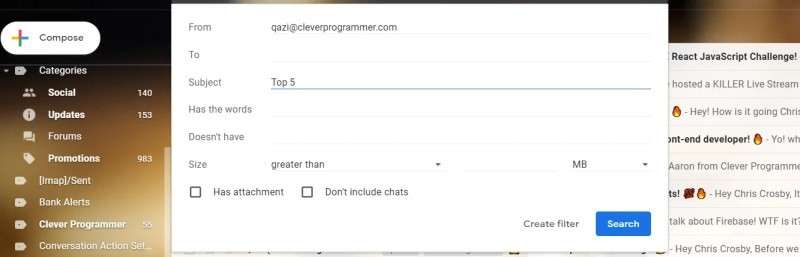
Step 3: At this stage, you can specify and add your forwarding address. If you don’t have a forwarding address, you can add one by clicking on the link ‘Add Forwarding Address.’ This will take you to the ‘Forwarding and POP/IMAP’ settings where you can add a forwarding address. Click on “Next” followed by “Proceed.”
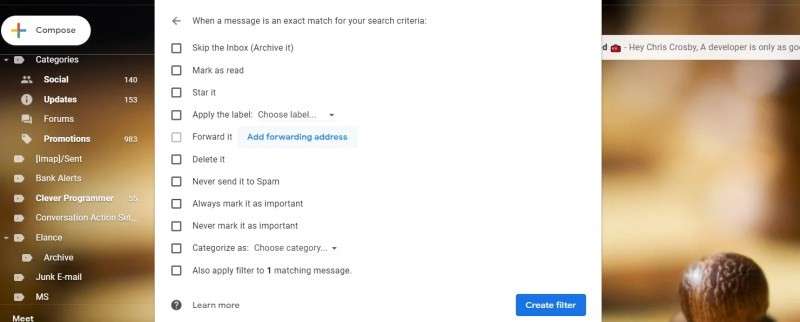
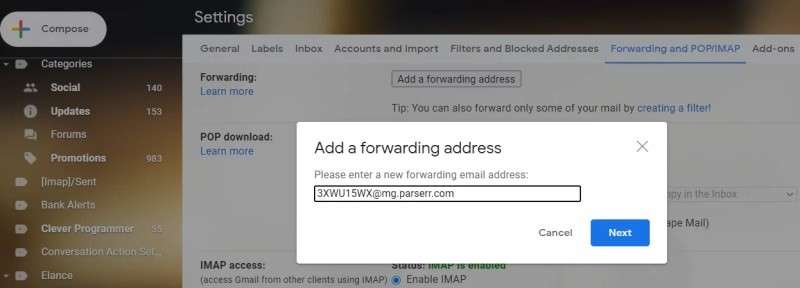
Step 4: Gmail will send a confirmation email to the Parserr’s inbox you chose. To see the contents of that email, log into your Parserr account, select that inbox, click on ‘Incoming Emails,’ and set that email as your sample email.
After that, click on Rules and proceed to add a rule by choosing the ‘Body’ as the attribute to see the contents of the email. Locate the URL in the body of the email, and then copy and paste it in a new tab to confirm your forward.
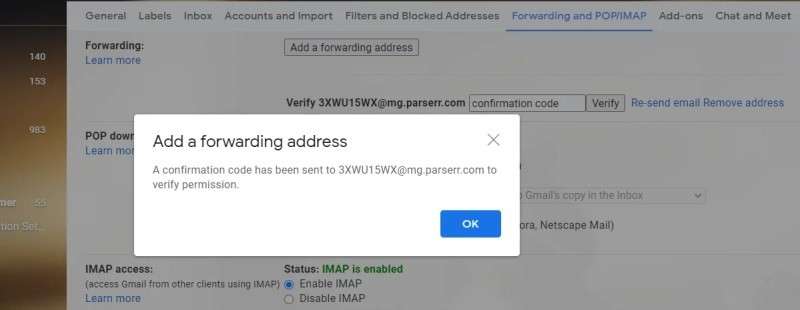
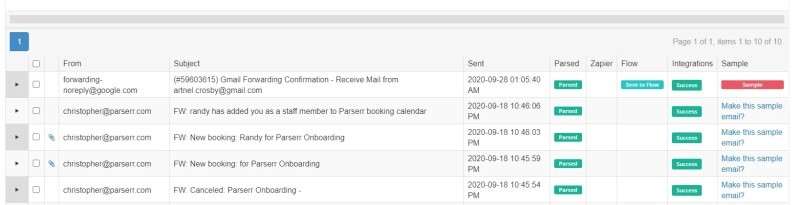
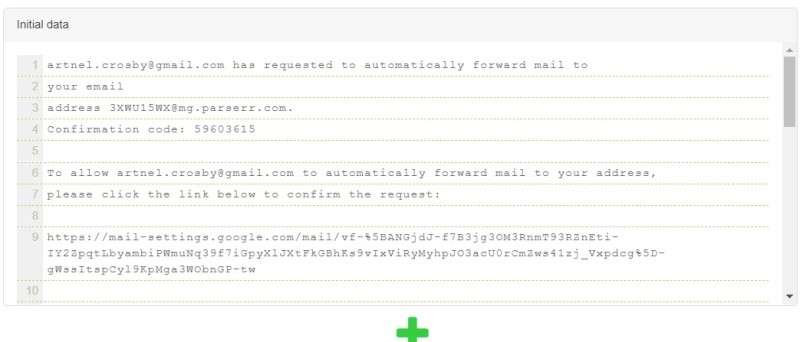
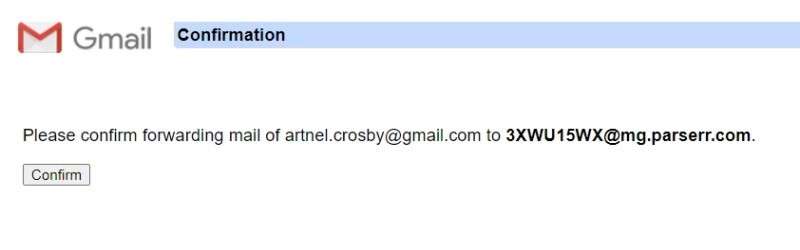
Step 5: Once you have confirmed the forwarding, return to Gmail and click OK to activate your forwarding address. If you don’t see the forwarding address listed, refresh the page.
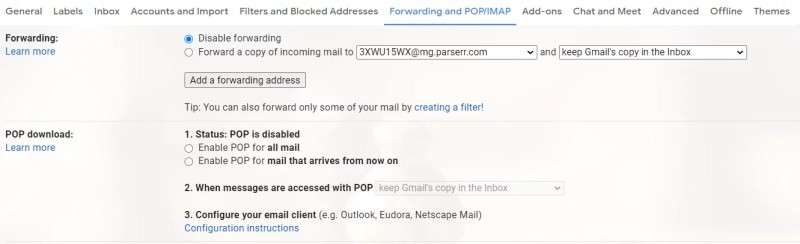
Step 6: Return to ‘Filters and Blocked Addresses’ and select Edit on your filter to resume setting up your forward. Click on Continue, then select Update Filter. This will then confirm your forward and immediately forward all current and future emails that match your filter requirements.
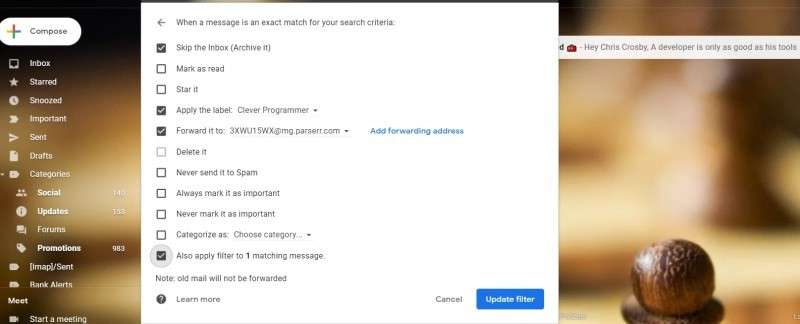
If you need further assistance or have any additional queries, please reach out to us via email at support@parserr.com or click on the chat widget at the bottom right of your screen. We are always happy to hear from you.
