The Find Content You Need group of functions will probably be the most used set of functions throughout your rules. They do exactly what it says, find your data!
Navigate to the left pane to select “Rules” then choose an “attribute,” which essentially is the part of the email you want data extracted from.
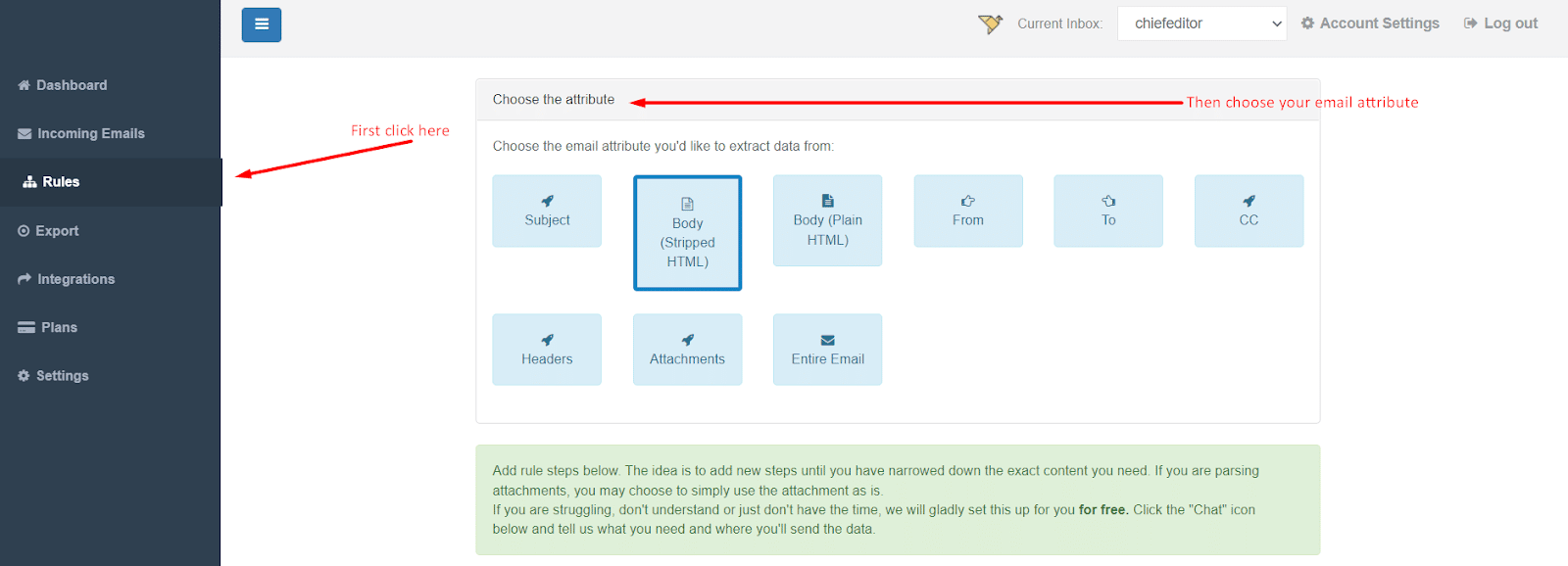
Still on that page, scroll gently to the bottom and click on the large, green plus (+) button to invoke a popup with a drop-down menu.
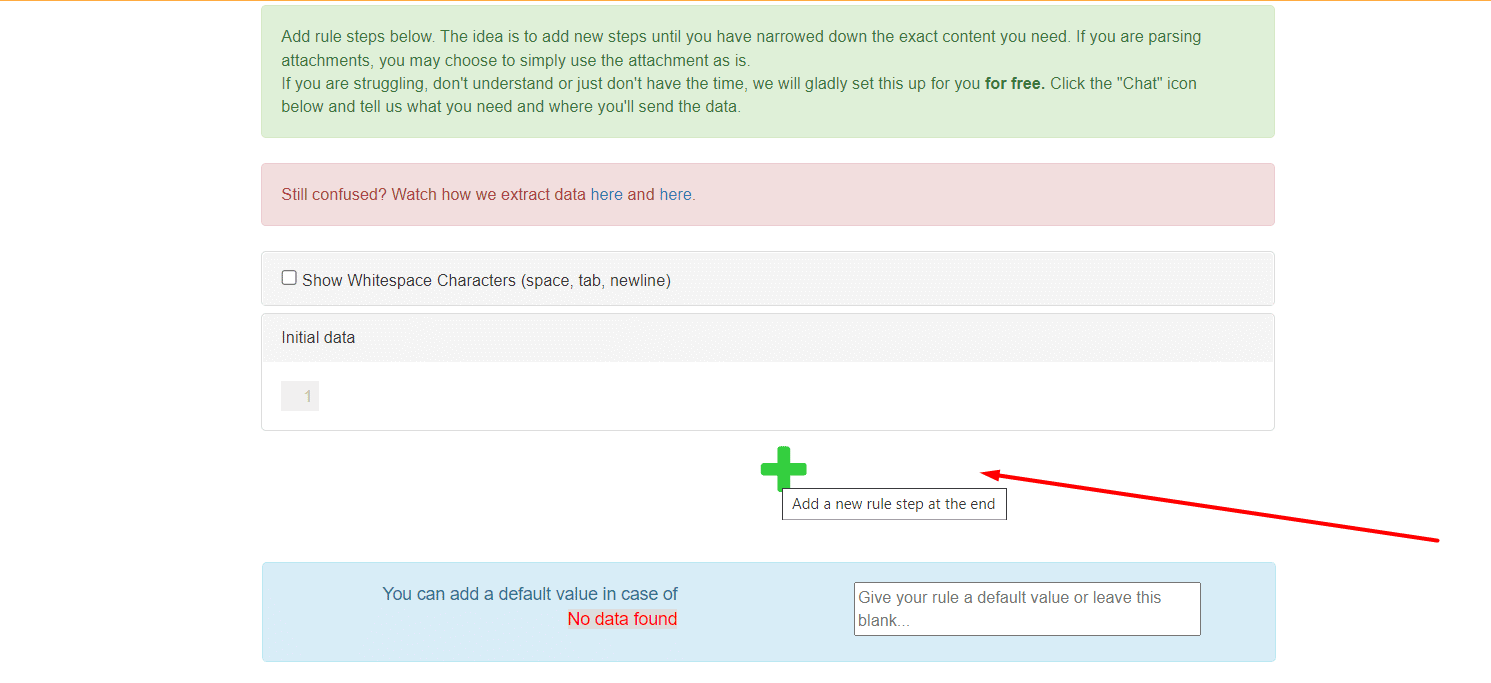
This menu is where you’ll find a group of functions to help you set up rules. Select “Find Content you Need.”
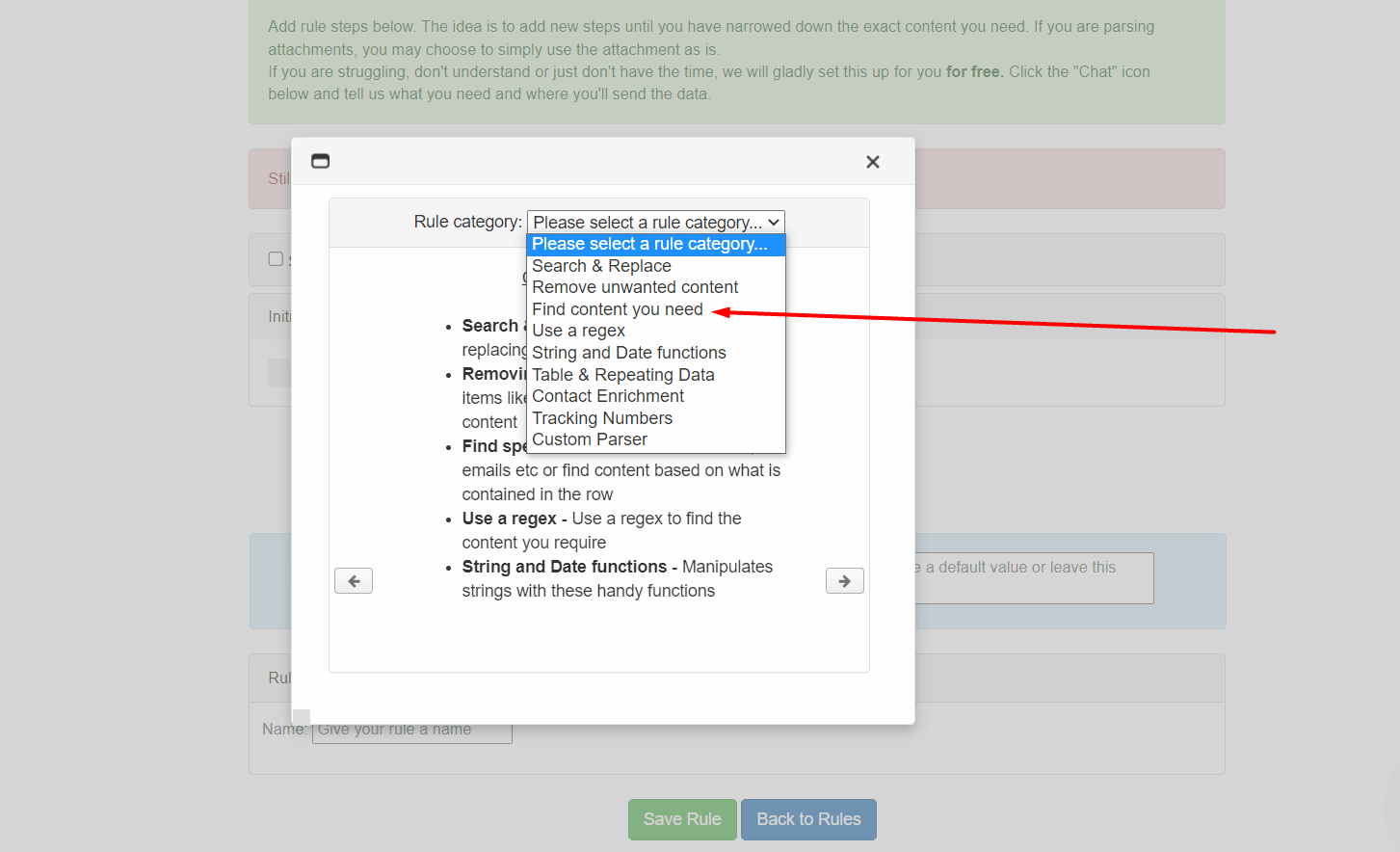
Find rows containing certain text
This function retrieves any row/s containing the text you are searching for. If the words are located in multiple rows, your retrieved data will contain multiple rows.
Find all text after
This is a positional function and what it does is, it looks for a word or set of words and then presents all the information after. You may also choose when to look for this text, either on its first occurrence, or its last occurrence, then click on Update. If the text occurs only once, then this option becomes moot.
Find all text before
This is the opposite of find all text after. Input a text to retrieve all the data before that text.
Find all URL’s
If you have a document that is loaded with URLs, and you want to get all of them, this is the function for you. It simply pulls all the URLs and put’s each one in its own row.
Find all URL Titles
The URL titles are the words that have the links behind them in your HTML email. If you need those words, then this is the function for you.
Find by line number
If you know the specific line that your data is on, then you can extract it using the line number. Simply choose the line number from the drop-down arrow.
Get all text before/after line number
Another option available to you is to get all data after a certain line number. This is similar to an earlier function where you could get all the data after a certain text of your choice. This is usually used in conjunction with Get all text before line number:
Please note that once you get all text after a certain line, the line number will then reset and start from 1 for that new data.
Find last row of content
This function can be used when you don’t know how many rows the data will occupy, but you know you will only need the last row of that collection of data.
Find all email addresses
As the name implies, this function retrieves all email addresses from the body of data provided.
Find all phone numbers
Due to the different formats of phone numbers across the world, this function is limited to just a few countries at the moment. You can choose the countries from the drop-down menu.
Find Address within a short sentence
Using patented machine learning algorithms, this handy function allows you to extract an address from your data. Be sure to narrow down the information to only what contains the address.
Find persons name within a short sentence
The function can be used to split a person’s full name into first and last names.
Should you have any questions or need further assistance, please reach out to us at support@parserr.com or select LiveChat from the bottom right of the page within your Parserr account.


